Set Up Data Linkage
Wings Engine will automatically analyze the inherent correlation of data, and these correlations will be synchronized to the components that use these data, thereby linking these components.
Linkage can be divided into data linkage of the same data source and data linkage across data sources. Data linkage of the same data source is based on field values, and cross-data source linkage is based on field name + value. Therefore, the premise of cross-data source linkage is that these data sources contain fields with the same name.
Data linkage methods include: “Link with other widgets” and “Linked by other widgets“
Link with other widgets: When operating the current widget, other widgets will perform data linkage according to the operation.
Linked by other widgets: When other widgets are operated, this widget will perform data linkage according to the operation.
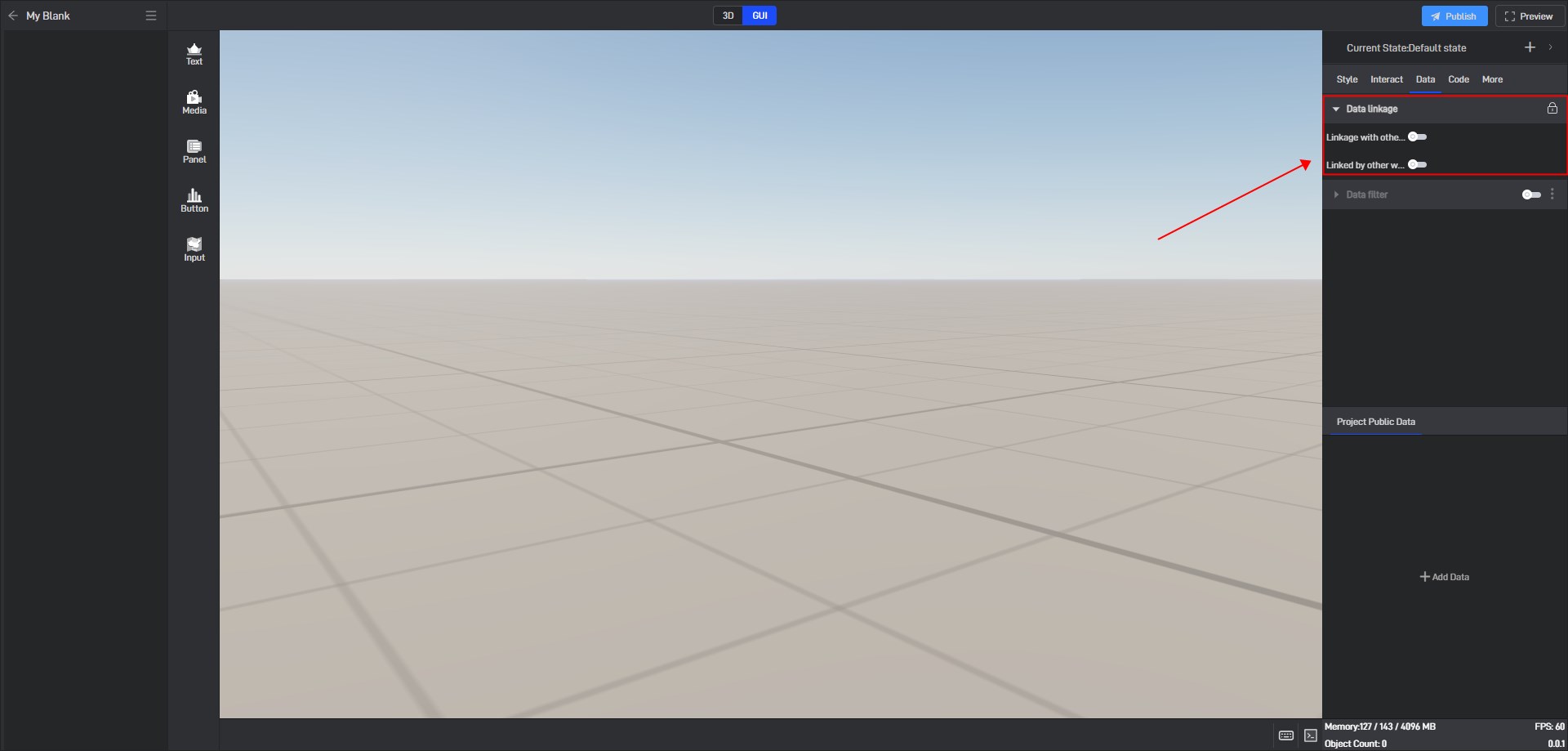
Each linkage mode can be set up in advanced settings after it is enabled, including “Blacklist mode” and “Whitelist mode” settings.
Blacklist mode: exclude components in the component blacklist from data linkage components.
Whitelist mode: only link components in the component whitelist.
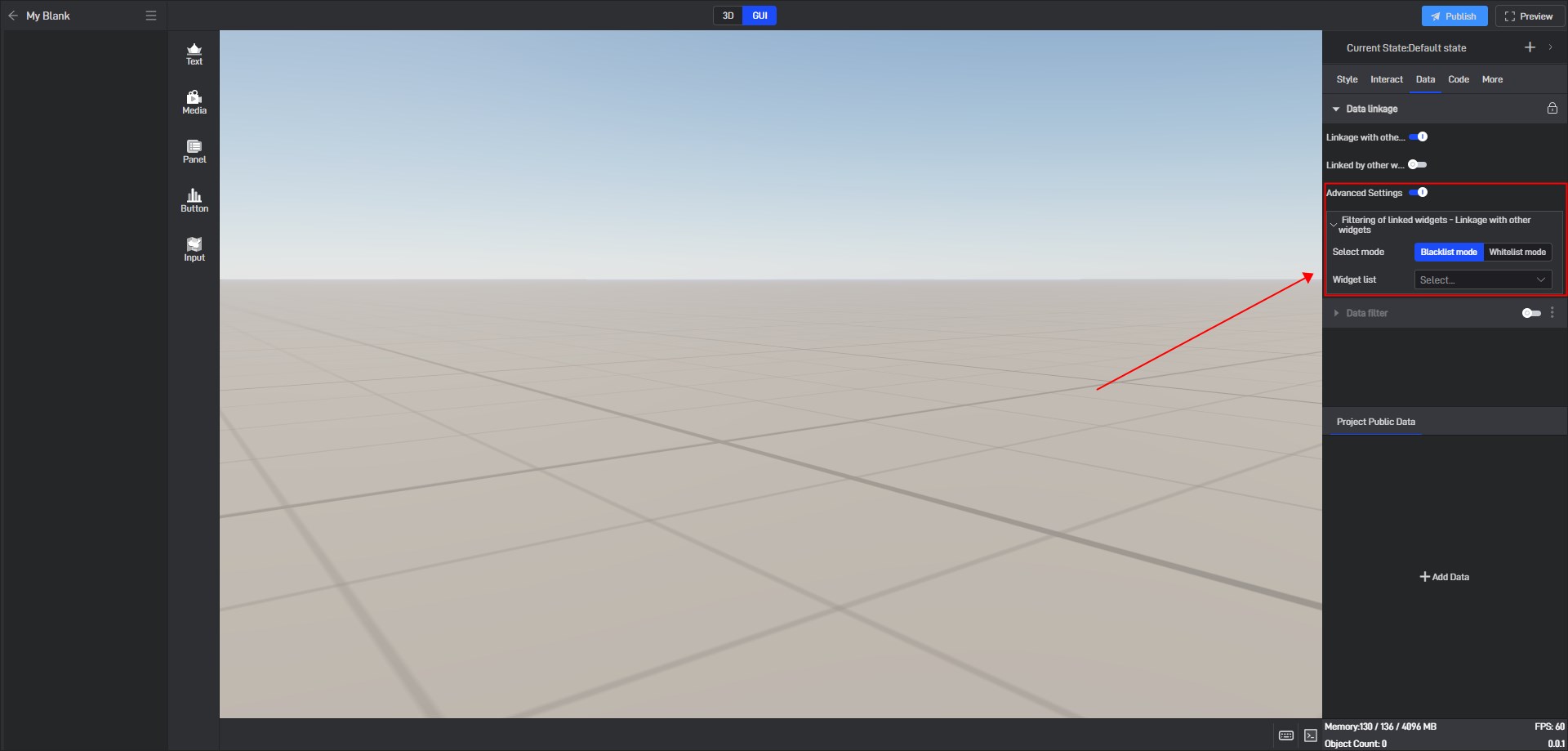
Here is an example:
Take the following data as an example:
| ID | Area |
|---|---|
| 1 | 179 |
| 2 | 217 |
| 3 | 342 |
| 4 | 416 |
Create a blank project, import the data, and then add a “Drop-down Menu” and an “Indicator Card”.
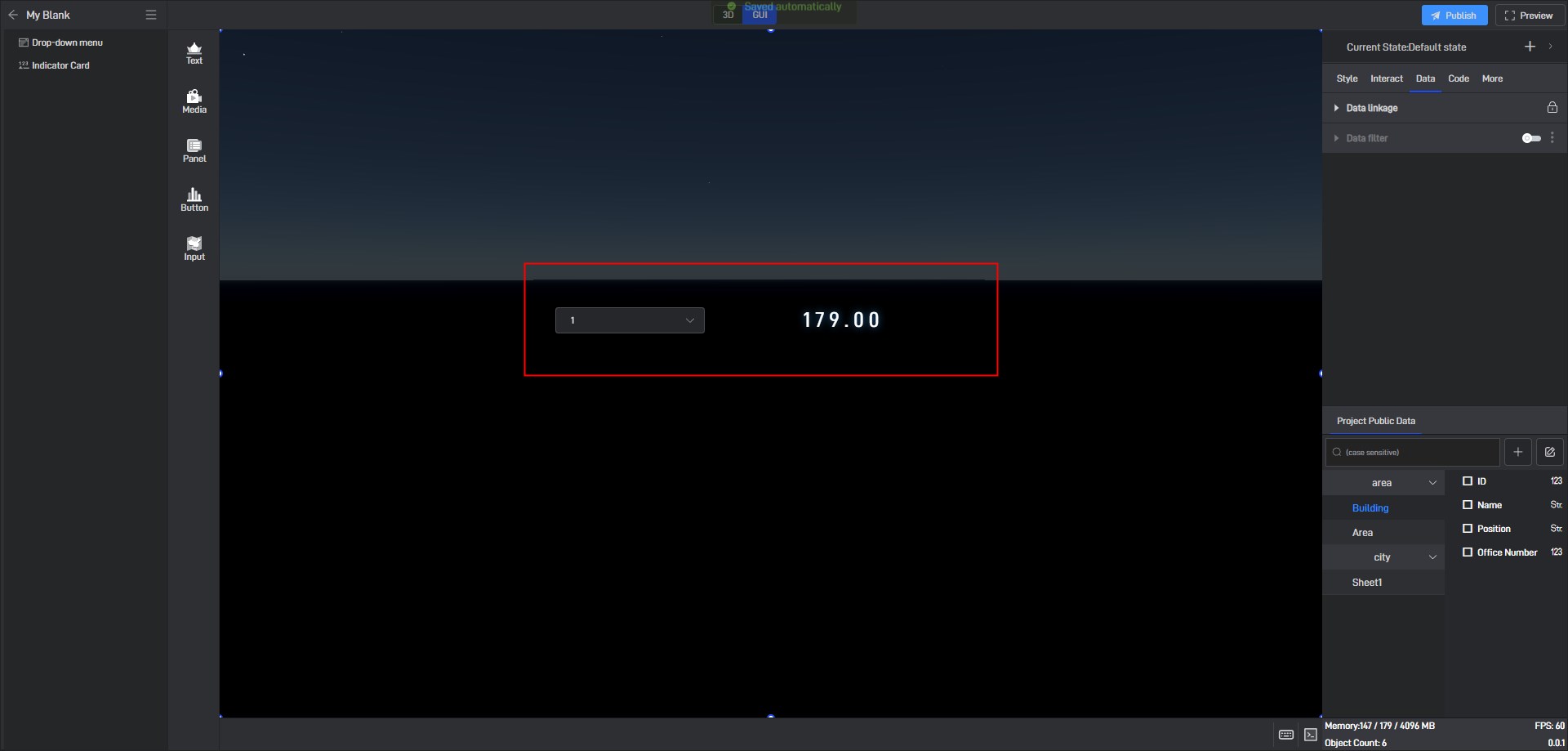
Add data fields in the drop-down menu, including “Item Field” and “linkage Field”. Here we add the “ID” field. And then turn on “Linkage with other widgets”.
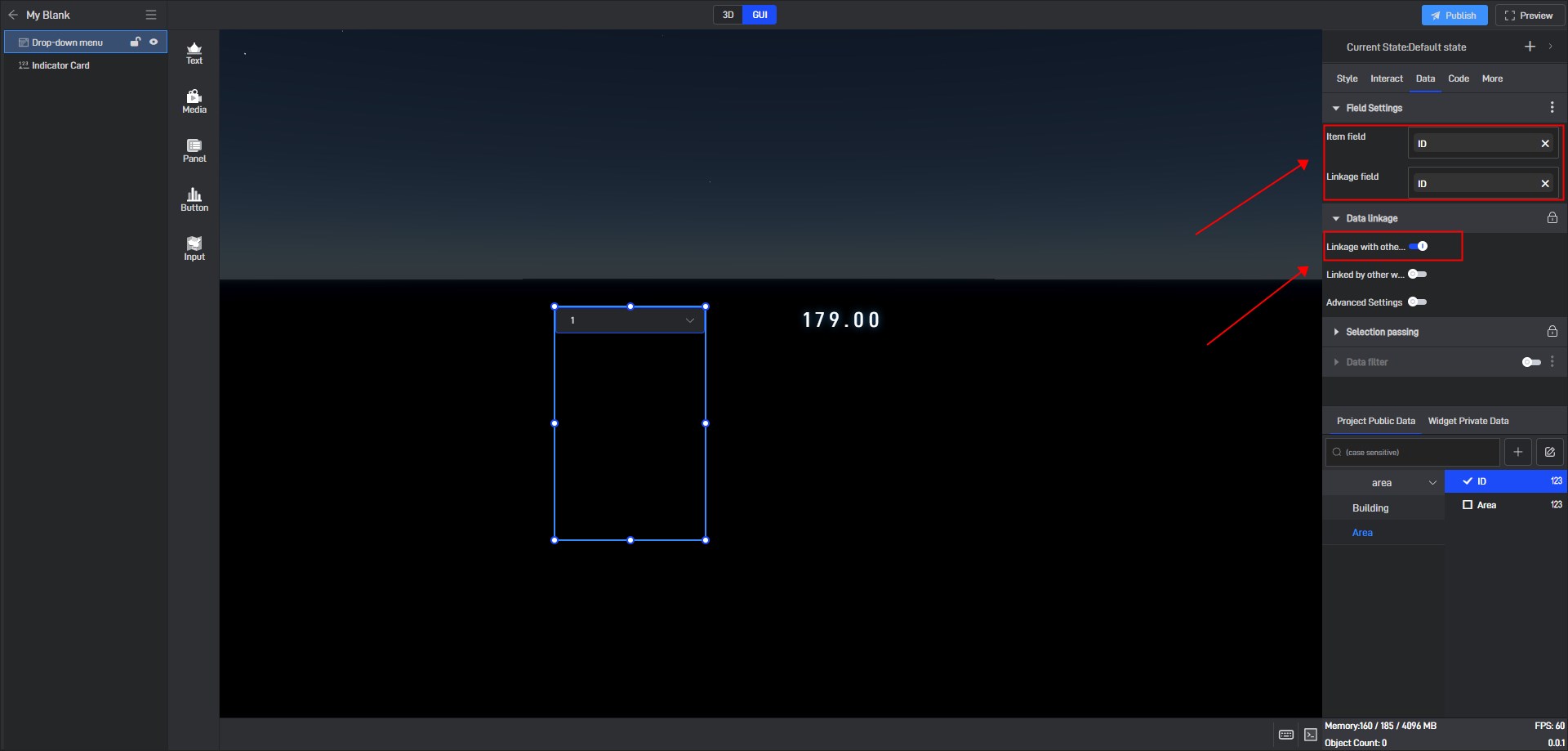
Add data fields in the Indicator Card, here we add the “Area” field. And then turn on “Linked by other widgets”.
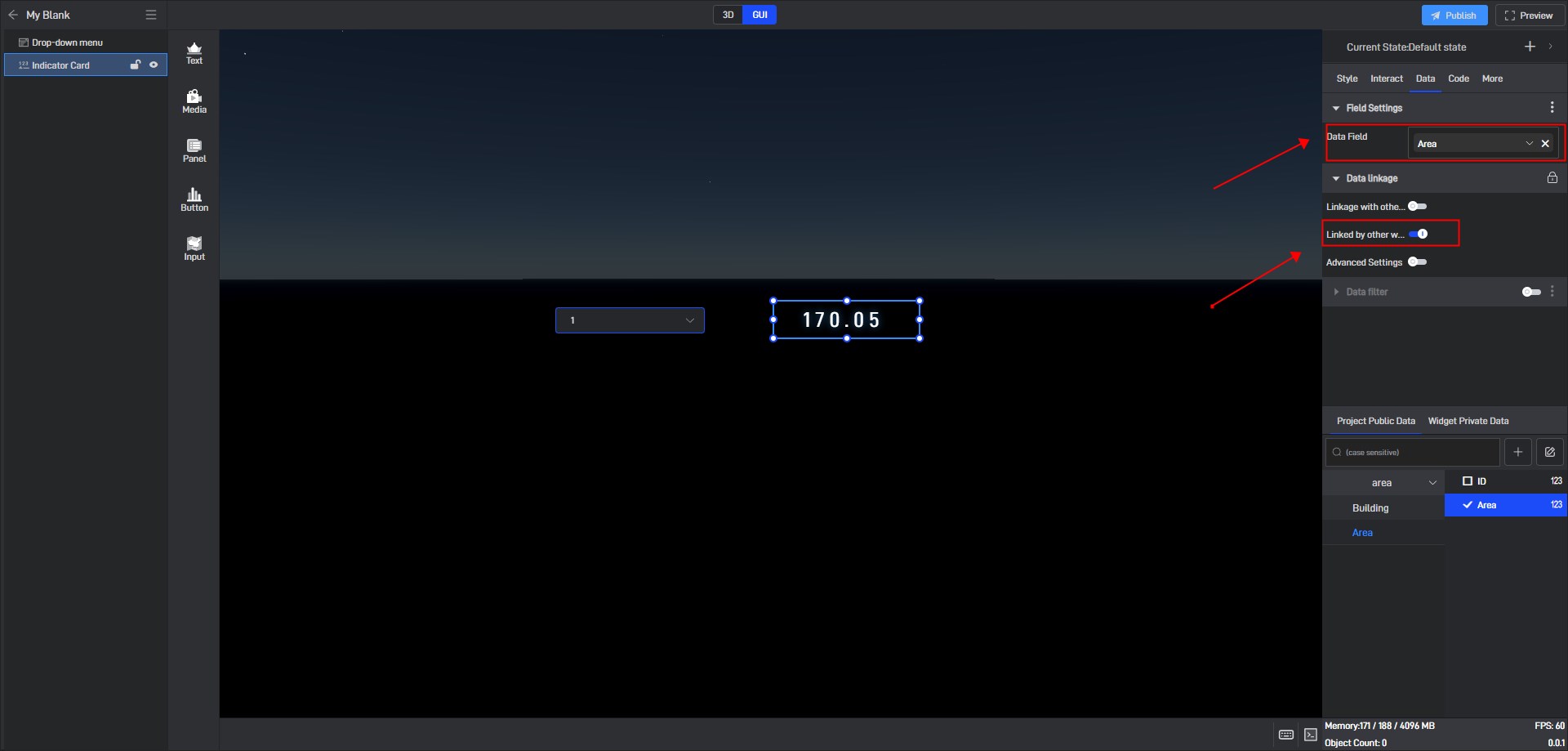
When we click on the ID in the drop-down menu, the data in the indicator card will be displayed as the data corresponding to the ID.
