Connect Oracle
We have already introduced the steps to add data sources, this tutorial will mainly introduce the specific settings for Oracle data sources.
1. Connect to the database
In the “Connect Data” window, click on the “Oracle” category under “Database”.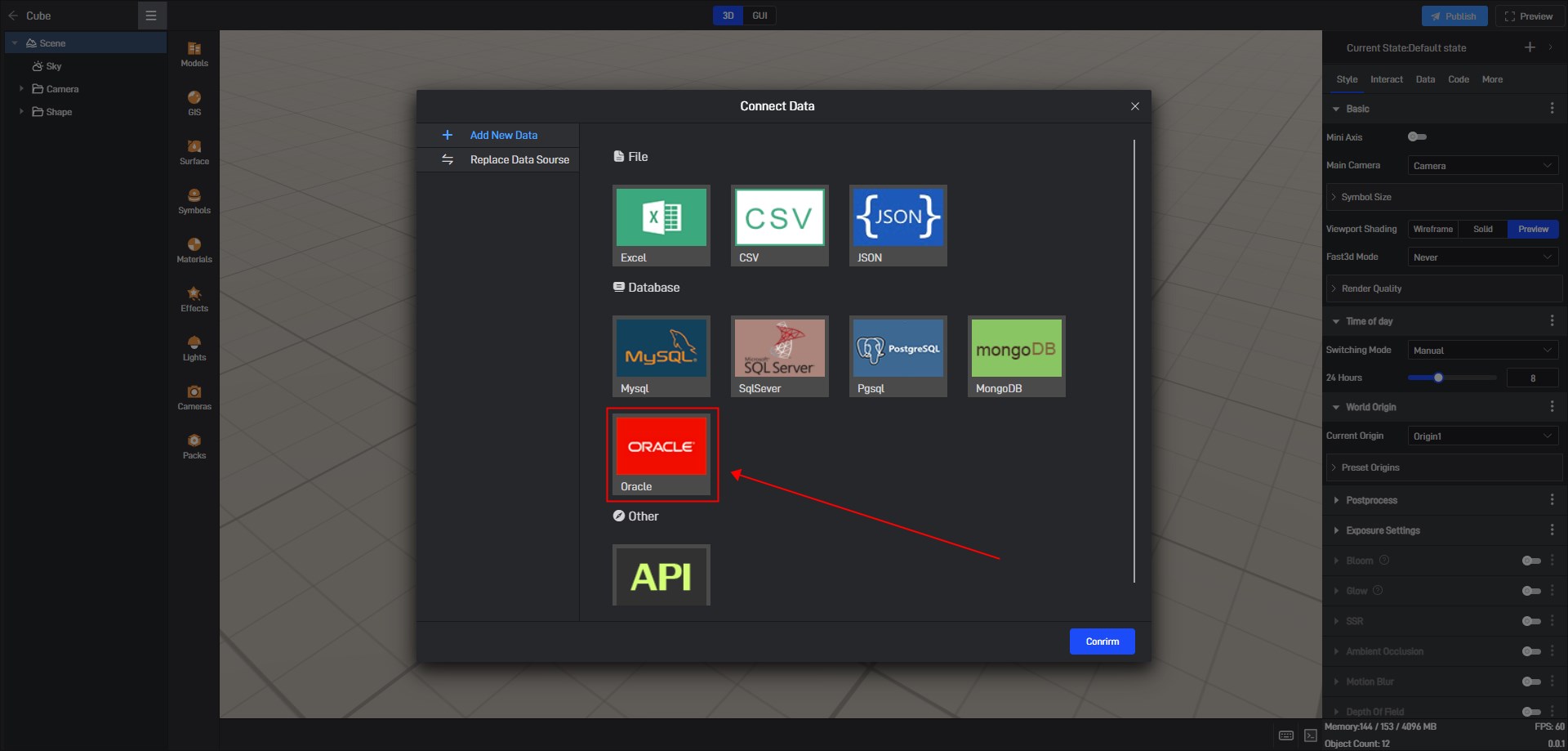
2. Set the parameters
After clicking, a “Connect Oracle” setup box will appear. Fill in the basic parameters for the database you need to connect to, and click the “Connect” button. The platform will automatically attempt to connect to the database and retrieve all the databases within it.
3. View the data source
There are two modes for adding data: “Table/View” mode and “SQL” mode.
3.1 Table/View
After clicking the “Connect” button, in “Table/View” mode, select the database name where the tables to be added are located. The software will list all table names from that database in the box on the right side of the database list. After selecting the tables you want to add, click **”Confirm” **button.
The data from the data tables will automatically load and be displayed in the dialog box. After confirming that everything is correct, click the “Confirm” button to successfully add the Oracle data source.
3.2 SQL
When connecting to a database, if you need to perform operations such as table joins, field filtering, count filtering, or sorting, you can use SQL statements to achieve these. However, SQL functionality is primarily suited for developers or individuals with some SQL knowledge.
若有收获,就点个赞吧