Spot Light
Spot Light widget is divided into three parts: “Basic Settings”, “Light Source” and “Camera Distance Check”.
1. Basic Settings
| Configuration items | Description |
|---|---|
| Origin | Select the origin based on which latitude and longitude the spotlight position is determined. |
| Enabled | Enable or hide the spotlight. |
| Show At Night | When turned on, the spotlight will only be displayed at night and will automatically hide during the day. |
| Position | Position parameters of the spotlight. |
| Rotation | The rotation angle of the spotlight. |
Location of Spot Light widget:
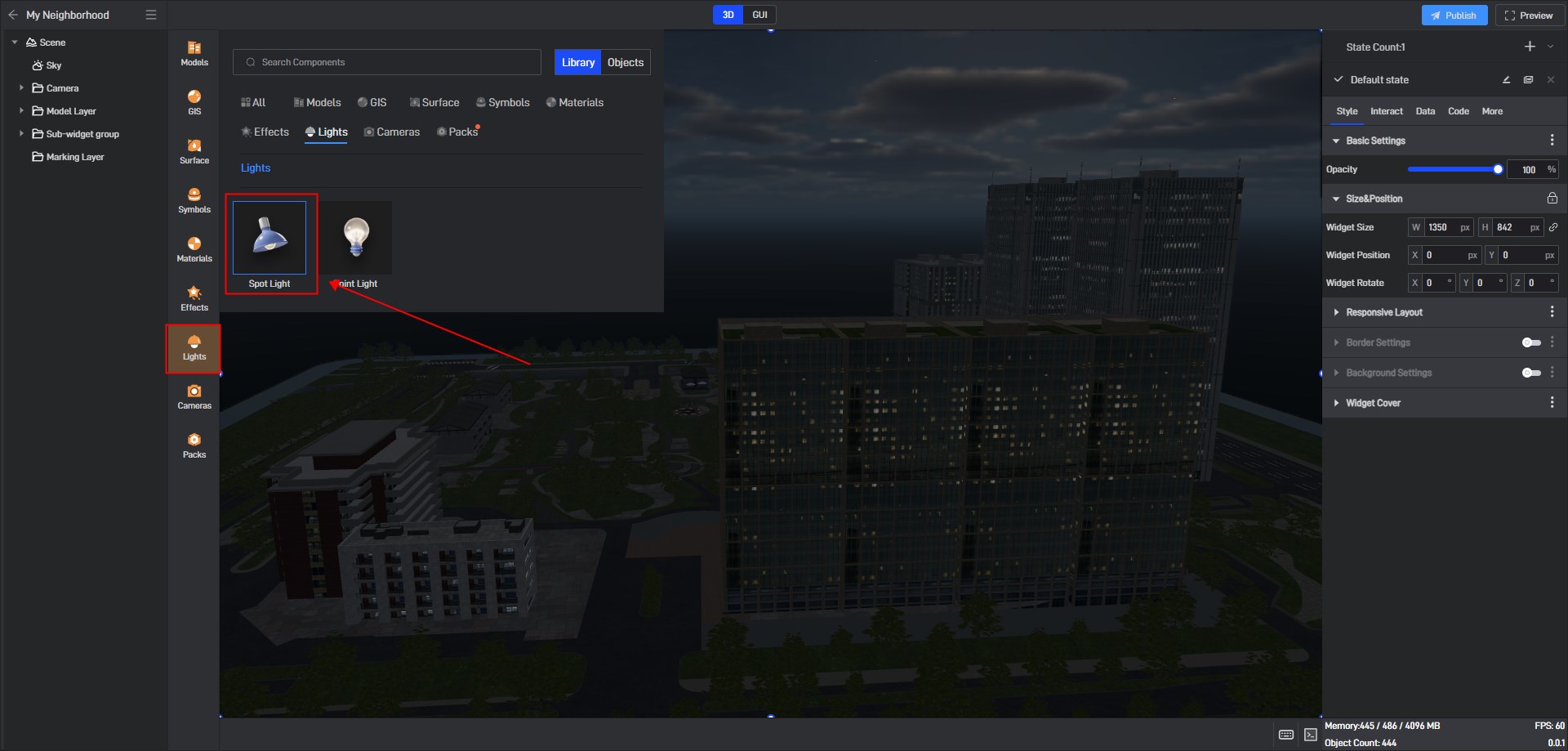
Location of the origin latitude and longitude:
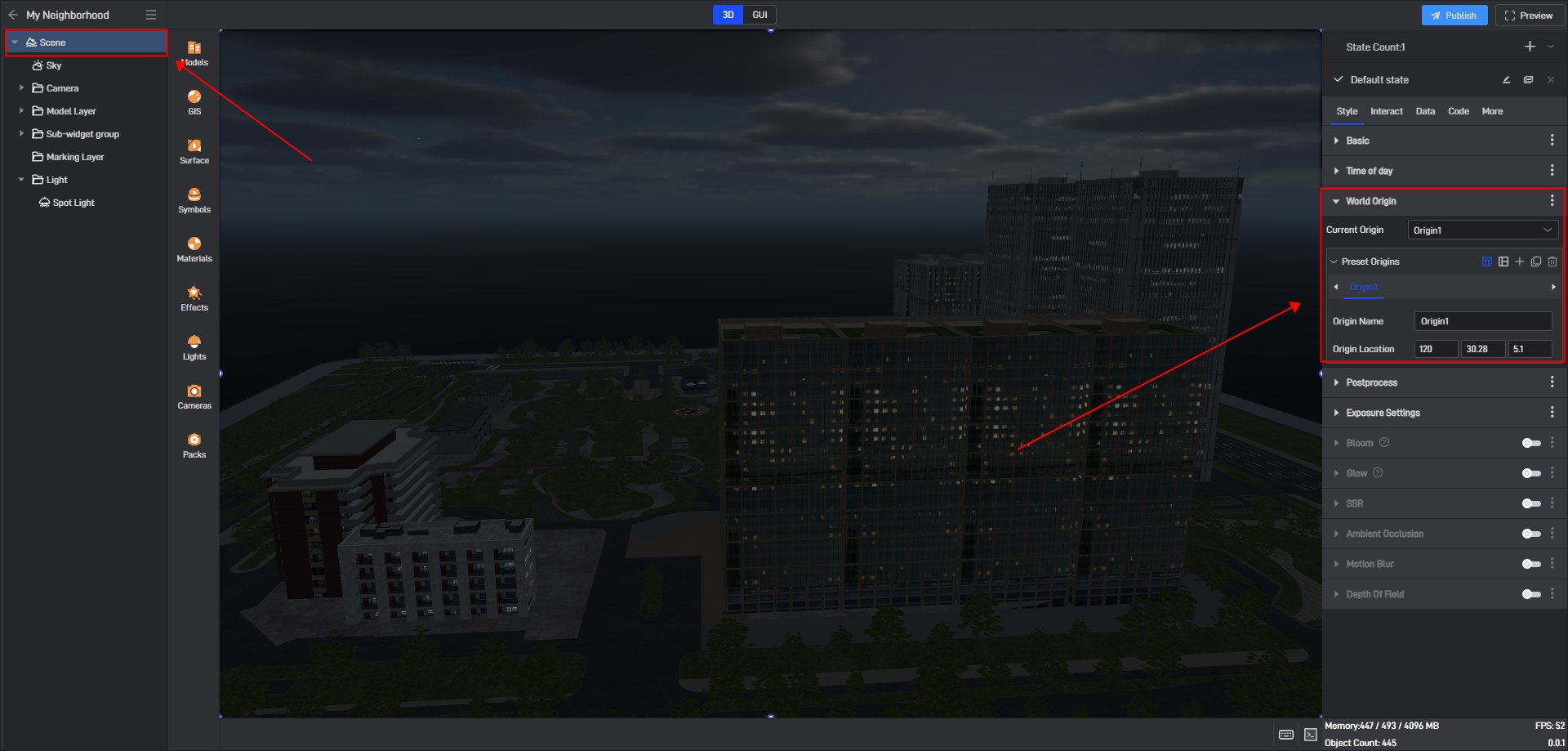
Location of the day/night switch:
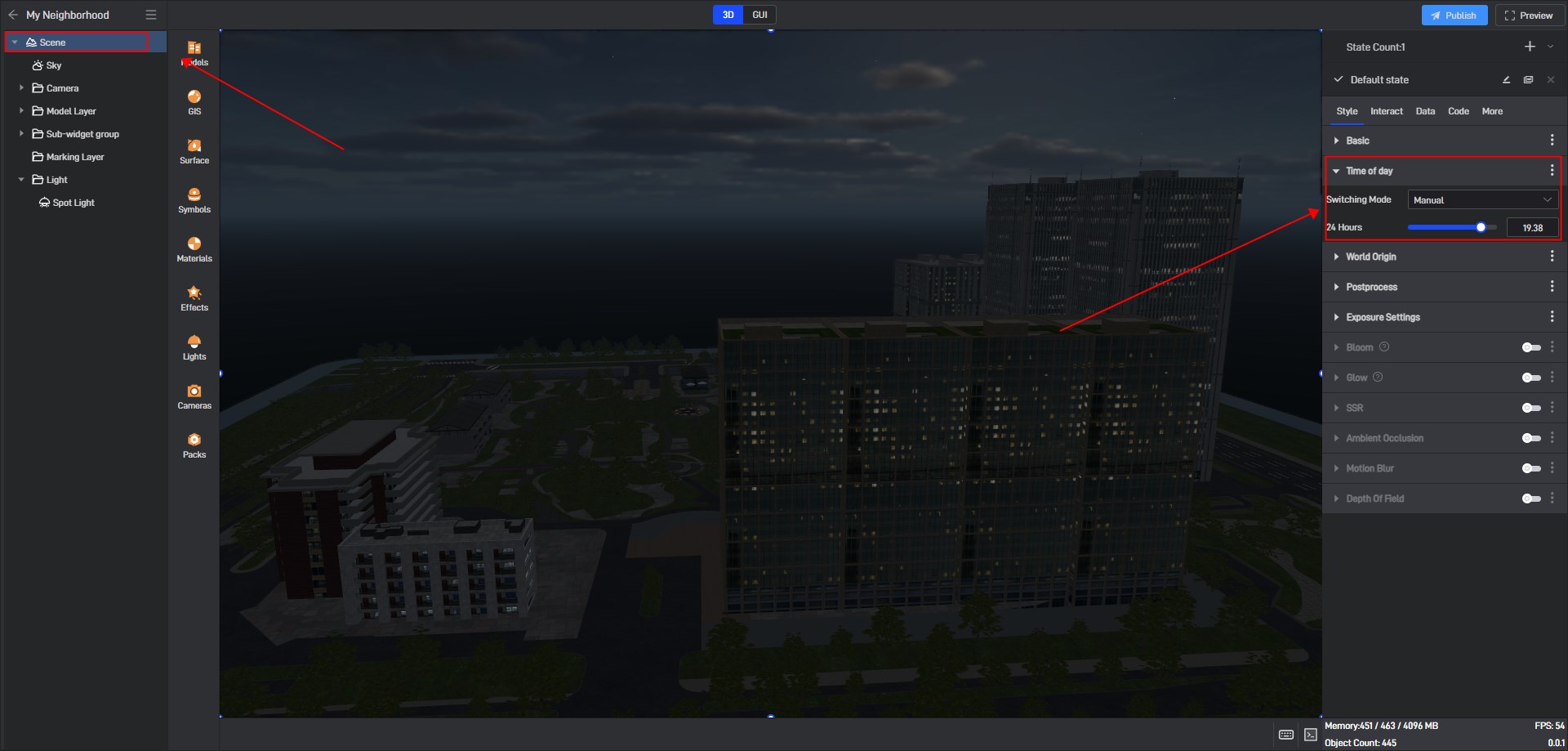
2. Light Source
| Configuration items | Description |
|---|---|
| Intensity | Adjust the brightness of the light in the area illuminated by the spotlight. |
| Tyndall Indensity | Adjust the brightness of the spotlight and increase the Tyndall effect in rainy, foggy and other scenes to increase realism. |
| Shadow Indensity | Control the lighting effect of the spotlight on the scene or object, and adjust the thickness of the shadow. |
| Diffuse Color | Adjusts the color of the spotlight’s glow. |
| Range | Adjust the distance of the spotlight. |
| Origin Radius | Adjusts the light source range of the spotlight. |
| Target Radius | Adjust the area of the spotlight. |
3. Camera Distance Check
| Configuration items | Description |
|---|---|
| Check Camera | It is usually used in conjunction with interaction. When turned on, it will trigger interaction by detecting whether an object is approaching or moving away. |