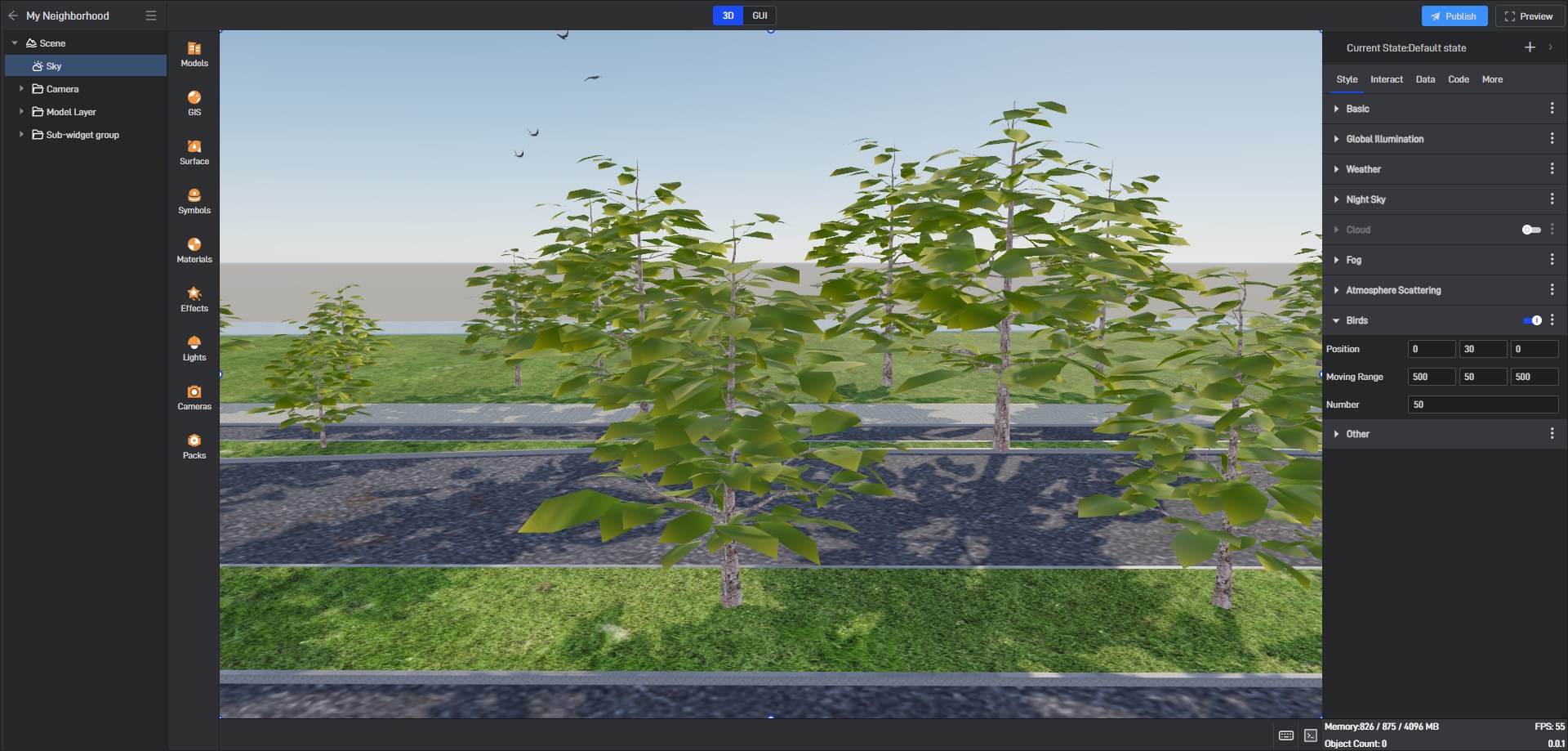Sky
Sky is one of the widgets inside Wings Engine. It will be added automatically without manual addition and cannot be deleted.
Sky is mainly divided into four parts, namely basic settings, global illumination, weather system and birds.
1. Basic Settings
| Configuration items | Description | |
|---|---|---|
| Sky Type | Dynamic Sky: It will change dynamically according to the time set on the scene component. | **Static Sky: **uses a skybox texture that does not change with the time of day. |
| Sky Color | In static sky, set the color of the sky. If there is no sky texture, the whole sky will directly use this color. If there is a sky texture, the color will be superimposed on the sky texture. | |
| Sky Texture | Supports both HDR and DDS formats. | |
| Texture Intensity | The intensity of the sky texture. The smaller the value, the less obvious the texture is. | |
| Lens Flare Intensity | The halo effect of the lens when looking at the sun. Setting it to 0 means that the effect is not enabled. |
Pure color sky effect (in static sky mode, only the sky color is set, not the sky texture):
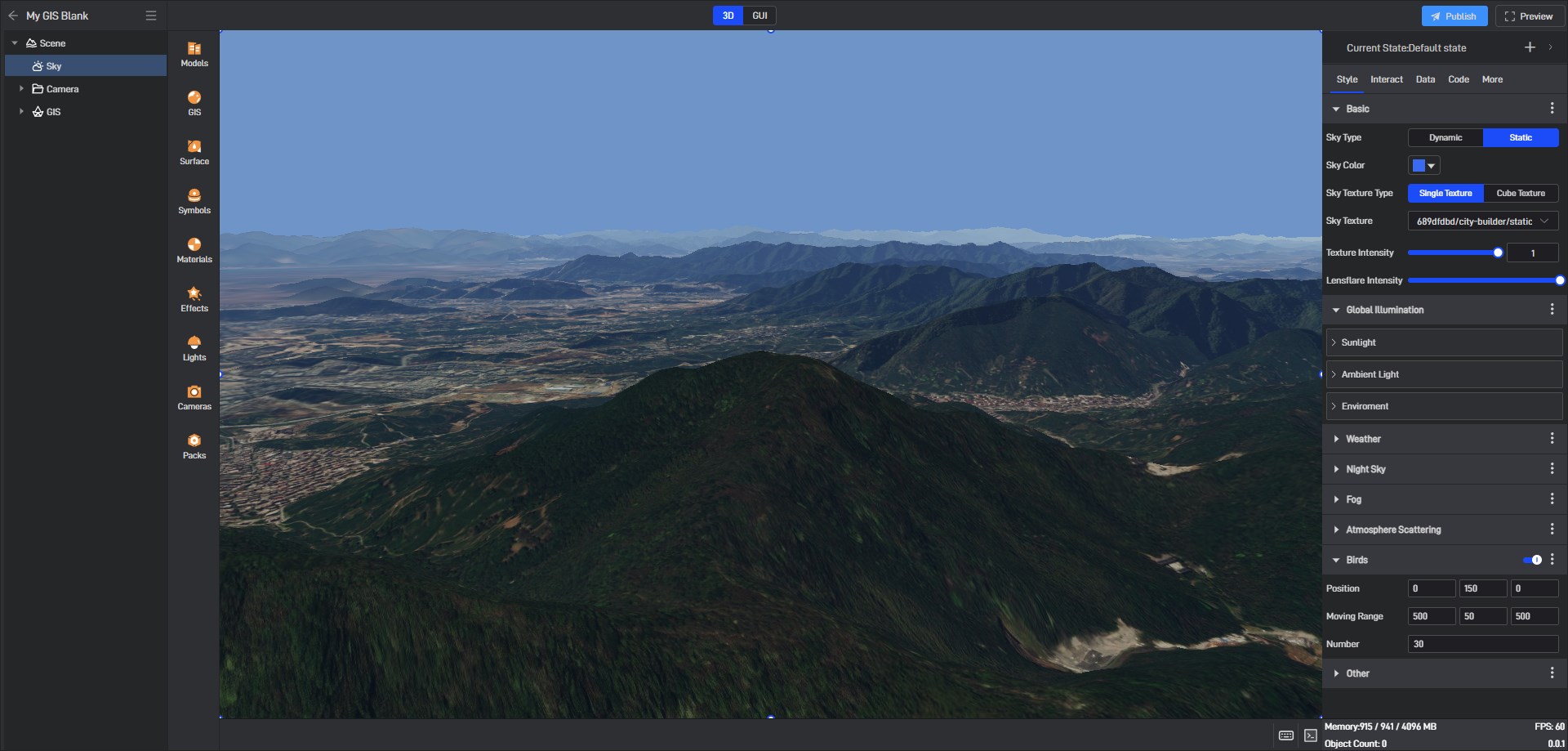
Static sky effect:
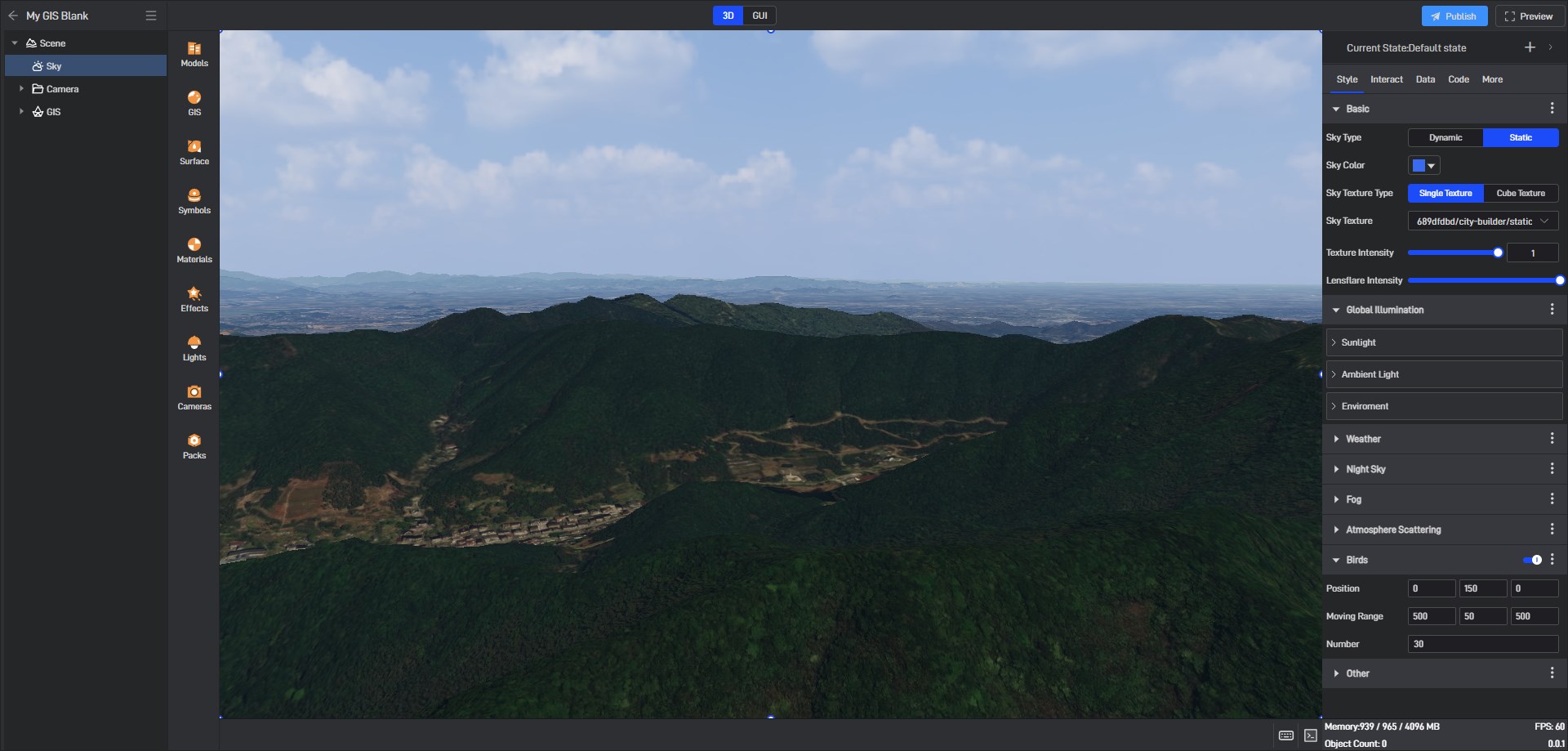
Dynamic sky effect:

Lens flare effect:
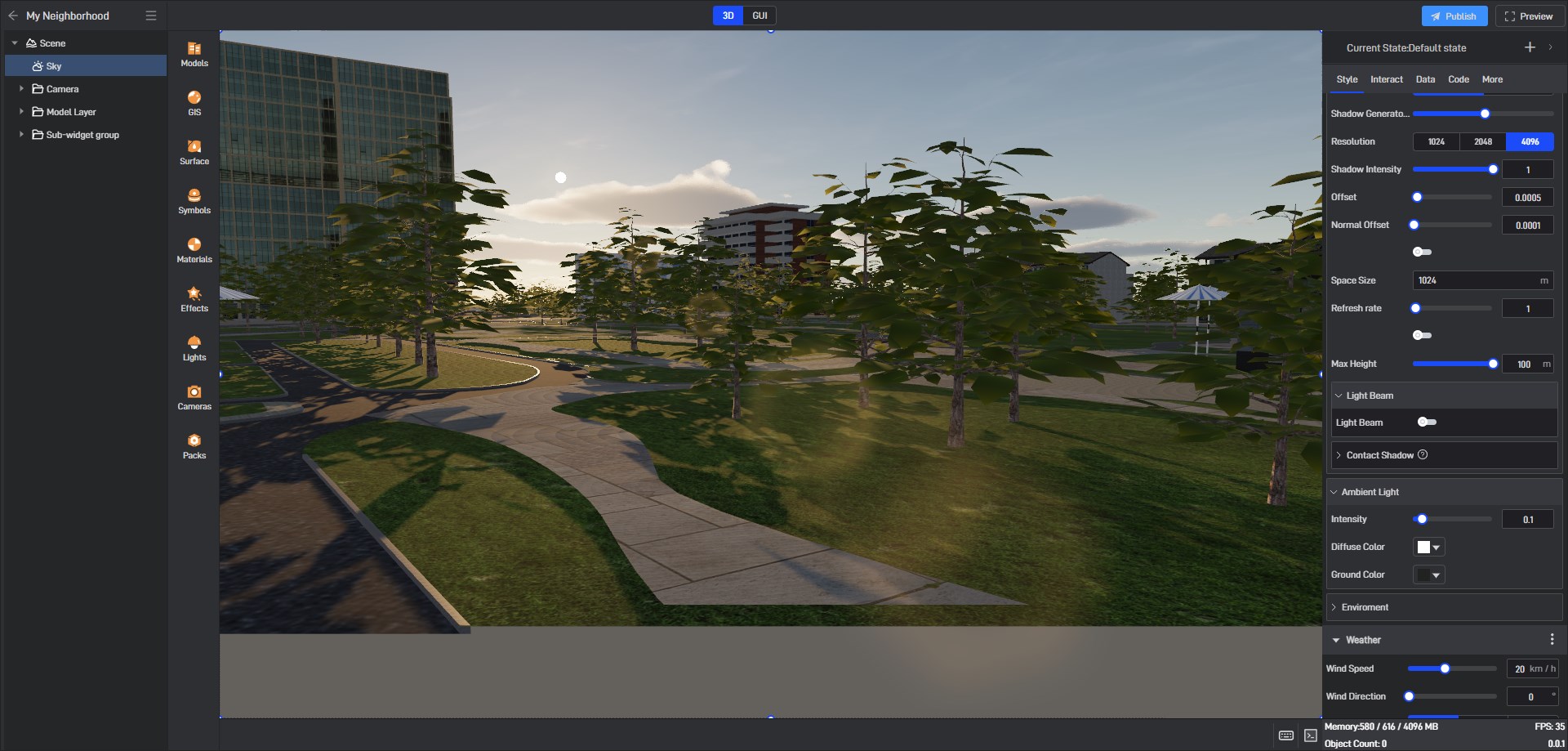
2. Global Illumination
All illumination is mainly divided into three parts, namely sunlight, ambient light and environment. Ambient light and environment complement each other and both have the function of simulating global illumination (GI).
2.1 Sunlight
The basic settings of sunlight in the sky, the shadows and beams of light generated are set:
2.1.1 Basic settings of sunlight
| Configuration items | Description |
|---|---|
| Sunlight Intensity | The current intensity of sunlight is recommended to be between 5-10. If automatic exposure is turned on, it is recommended to set it to 10000, and the environment map should be set to the sky. |
| Affect Sky | The brightness of the sky will change with the intensity of sunlight. If automatic exposure is set, this option must be checked. |
| Sunlight Color | The basic color of sunlight. If the color is affected by the atmosphere is checked, the color reaching the ground after atmospheric scattering will be calculated using this basic color as the actual color of sunlight. If the color is affected by the atmosphere is not checked, this color is the final color of the light. |
| Solar azimuth | The sun’s angle in the sky relative to due south, along with the time of day options in the scene component, determines the sun’s position in the sky. |
2.1.2 Sunlight Shadow Settings
| Configuration items | Description |
|---|---|
| Sunlight Shadow | Whether the current sunlight will create shadows. |
| Shadow Type | Currently, the options are cascaded shadows and normal shadows. Normal shadows are suitable for small scenes and have good performance; cascaded shadows are suitable for large scenes. Although the performance loss is large, it can bring better shadow quality. |
| Shadow Generator Number Cascadeas | The settings under the cascade shadow options, the higher the level, the higher the shadow quality, and the greater the performance loss. |
| Resolution | The size of the shadow texture. The higher the resolution, the clearer the shadow, and vice versa. |
| Shadow Intensity | The greater the intensity, the darker the shadow. |
| Offset | This option is used to alleviate the moiré phenomenon caused by insufficient shadow resolution, but it can only alleviate it, not completely eliminate it. The larger the value, the less obvious the moiré is, but the greater the offset distance of the shadow on the ground. |
| Spatial Adaptation | Whether to automatically calculate the maximum size of Wings Engine for rendering shadows. If it is off, you can manually set the size of the shadow rendering space. Sometimes we don’t need all objects to have shadows, but only objects in the core area, so we can turn off space adaptation and set the space where shadows need to be generated. |
| Space Size | After turning off spatial adaptation, you need to set the spatial size of the shadow. For example, if you set it to 1024 meters, it means that a shadow will be generated in the space within 1024*1024 square meters around the origin (0,0,0). |
| Refresh rate | Setting it to 0 means no refresh after rendering once, setting it to 1 means refresh once per frame, 2 means refresh once every two frames, and so on. In the case of stuttering, you can increase the refresh rate appropriately, but it is not suitable if there are moving objects in the space. |
| No projection outside the field of view | Objects will no longer cast shadows outside the visible range of the current camera. Turning it on can significantly optimize performance, especially when cascading shadows are turned on. However, it will cause the shadows to appear and disappear very frequently during the rotation of the perspective. |
| Max Height | The shadow’s depth space range will be dynamically calculated based on the highest building height. The smaller this value is, the higher the shadow quality will be. However, it cannot be less than the height of the highest building in the scene, otherwise problems will arise with the shadows of buildings that exceed this height. |
2.1.2.1 Solutions to moiré
The following are some solutions to moiré on the ground, in order of recommendation:
The simplest and most recommended way is to turn off the switch that generates shadows on the ground, because moiré is caused by self-shadowing, and there are generally no other objects under the ground, so we can assume that the ground will not generate shadows
Increase the resolution of the shadow
Change ordinary shadows to cascade shadows
Increase the shadow offset
Cancel space adaptation and set the shadow space to an acceptable minimum value.
Moiré phenomenon caused by self-shadowing:
2.1.2.2 Abnormal shadow display
When there is a problem with shadows, first check whether the ground is at 0 point on the Y-axis. If not, there will be significant deviations in the automatic calculation of shadows, causing the shadow rendering results to be completely inconsistent with expectations.
2.1.3 Light Beam
Light Beam is a relatively performance-friendly algorithm for implementing God’s Ray (compared to volumetric fog). Specifically, it uses radial blur to achieve the beam effect. The effect is as follows:
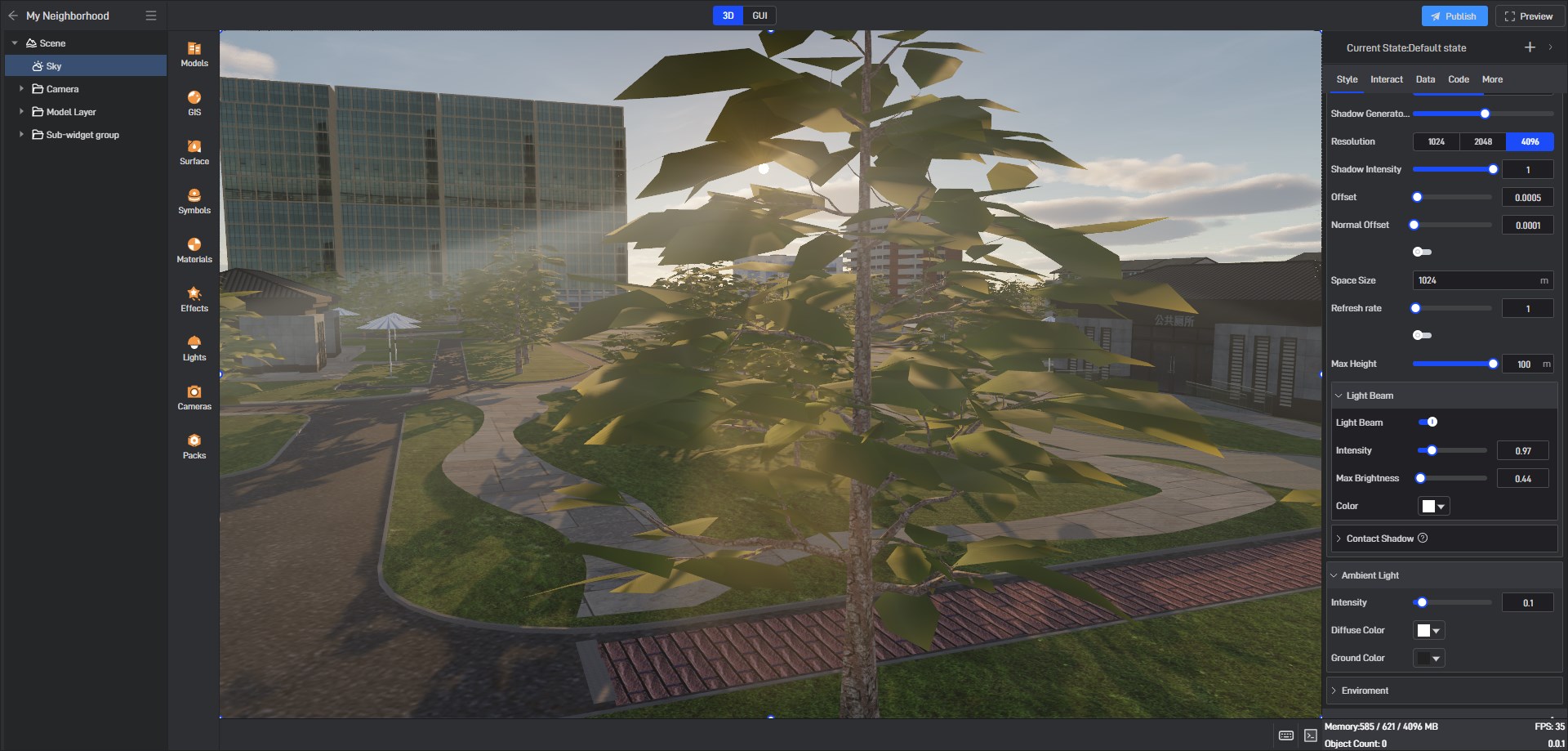
| Configuration items | Description |
|---|---|
| Light Beam | Whether to turn on the light beam. |
| Intensity | The higher the intensity, the brighter the beam. |
| Max Brightness | The brightness value of the brightest beam of light. |
| Color | The beam color will be added to the sunlight color and will also affect the color of the beam. |
2.1.4 Contact Shadows
Contact shadows are a supplement to the current shadows in the picture, especially for GIS scenes, which can greatly increase the three-dimensional sense of the picture. However, contact shadows require light stepping, which consumes a lot of performance. It is not recommended to enable it in ordinary scenes.
2.2 Ambient Light
Ambient light and ambient map are both supplements to sunlight, mainly to prevent the backlit surface from being too dark or the night from being too dark. In essence, it is a simple simulation of multiple bounces of light. Neither ambient light nor ambient texture will produce shadows. If you want to add light and dark effects to ambient light and ambient texture, you can turn on ambient occlusion in the scene.
Situation when ambient light is turned off:
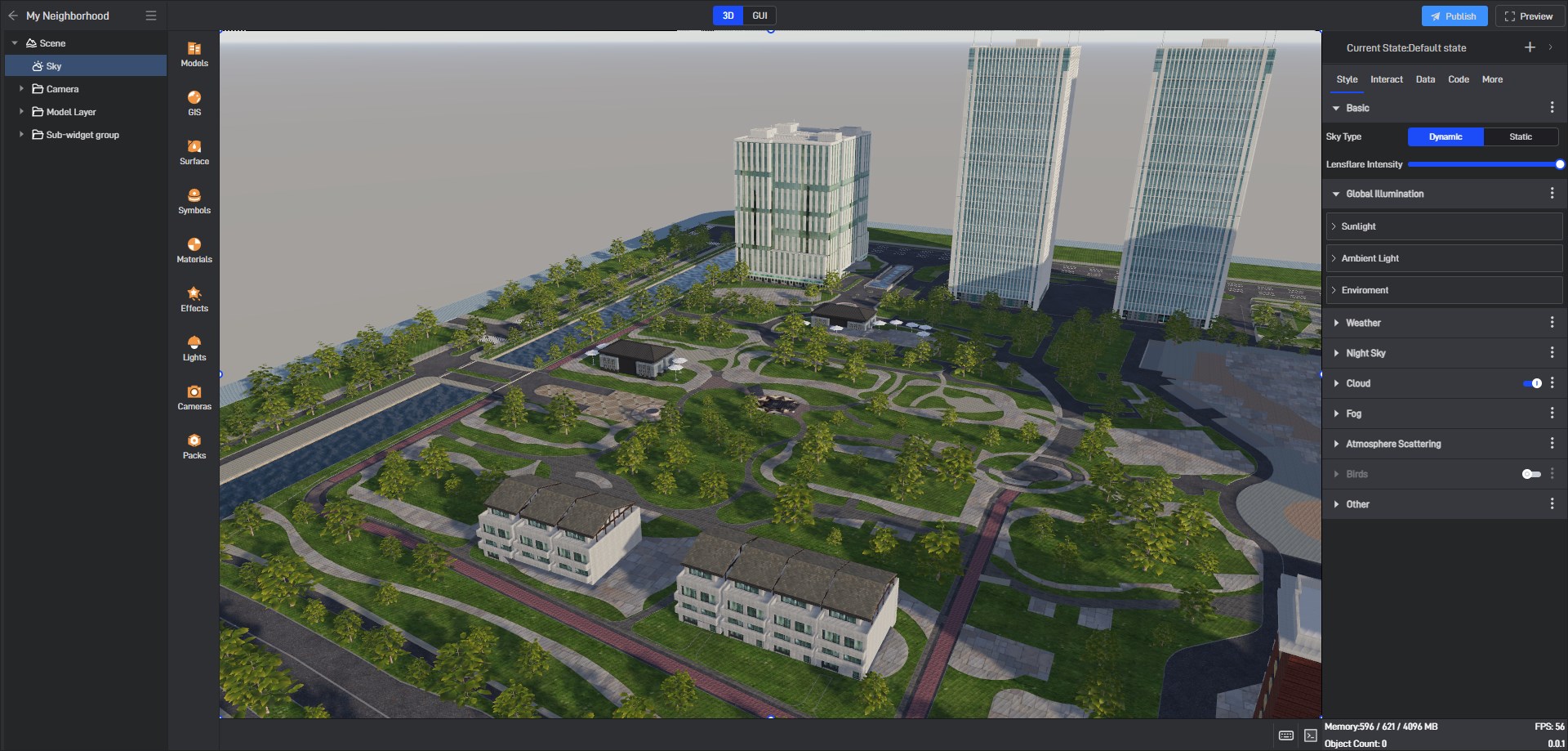
Situation when ambient light is turned on:
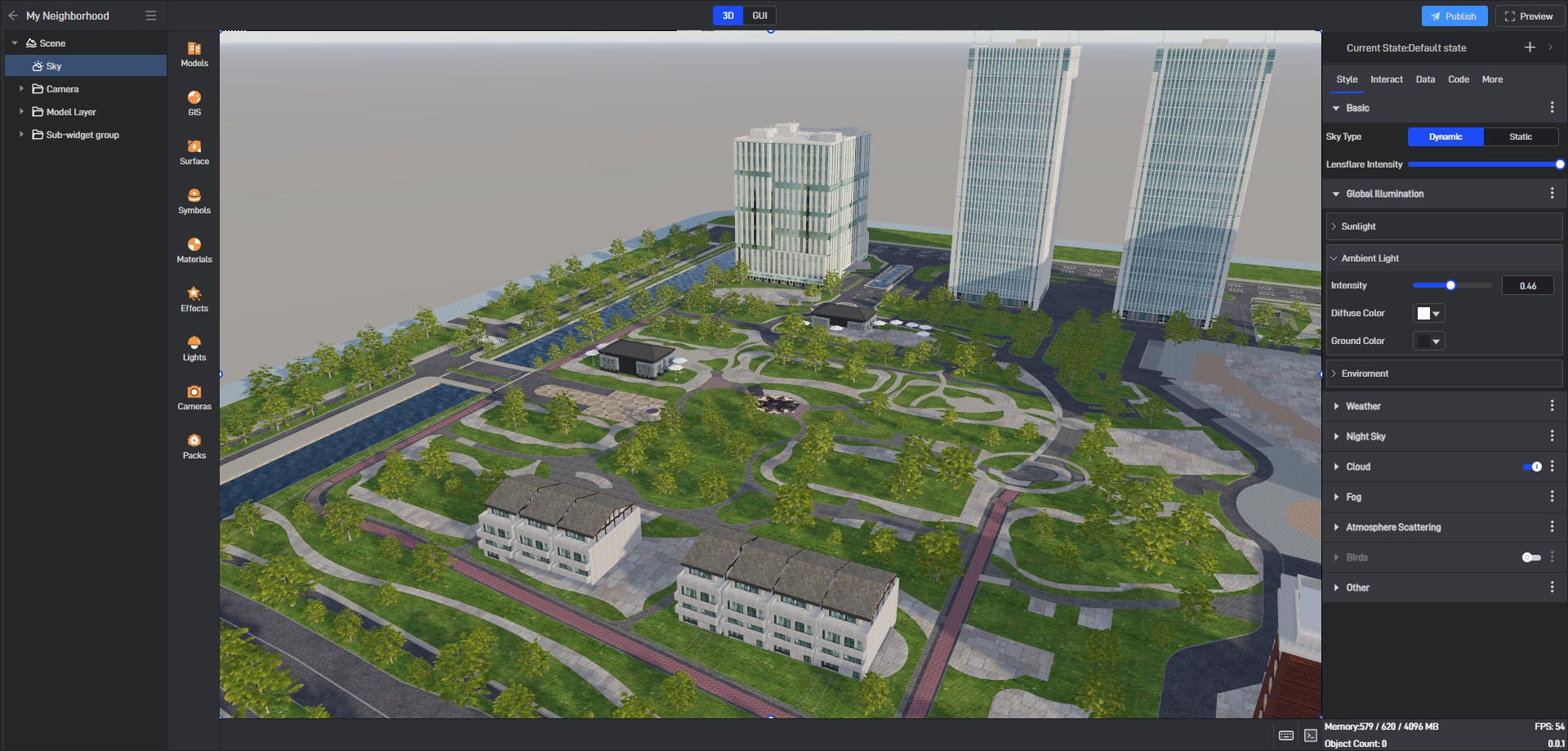
It can be clearly seen that the situation of pure black backlighting has been greatly alleviated.
The ambient light in Wings Engine is dome light, so different colors can be set for the top and bottom. The sides will automatically blend the top and bottom light colors.
| Configuration items | Description |
|---|---|
| Intensity | The current intensity of the ambient light. |
| Diffuse Color | The color of the top light. |
| Ground Color | The color of the bottom light. |
2.3 Environment Texture
Environment Texture is called IBL (Image based lighting), which is a lighting technology that illuminates the entire environment through a spherical map and is more realistic than ambient light.
| Configuration items | Description | ||
|---|---|---|---|
| Environment Texture | Texture file: Currently supports HDR and DDS file formats. | Enter network link: only supports HDR and DDS file addresses. | Sky: Directly capture each frame of the current sky as the environment map. |
| Reflection Intensity | Texture file mode and enter network link mode: The larger the value, the stronger the reflection on smoother surfaces. | Sky Mode: The larger the value, the greater the light intensity, including the intensity of reflection and diffuse reflection. | |
| Diffuse Intensity | Only supported in texture file mode and enter network link mode: The larger the value, the stronger the light will be on the rougher surface. | ||
| Rotation | Only supported in texture file mode and enter network link mode: the texture’s rotation angle around the Y axis (the vertical axis). |
When the environment texture is set to the effect of the sky, and you can see that the color of the shadow is more realistic:
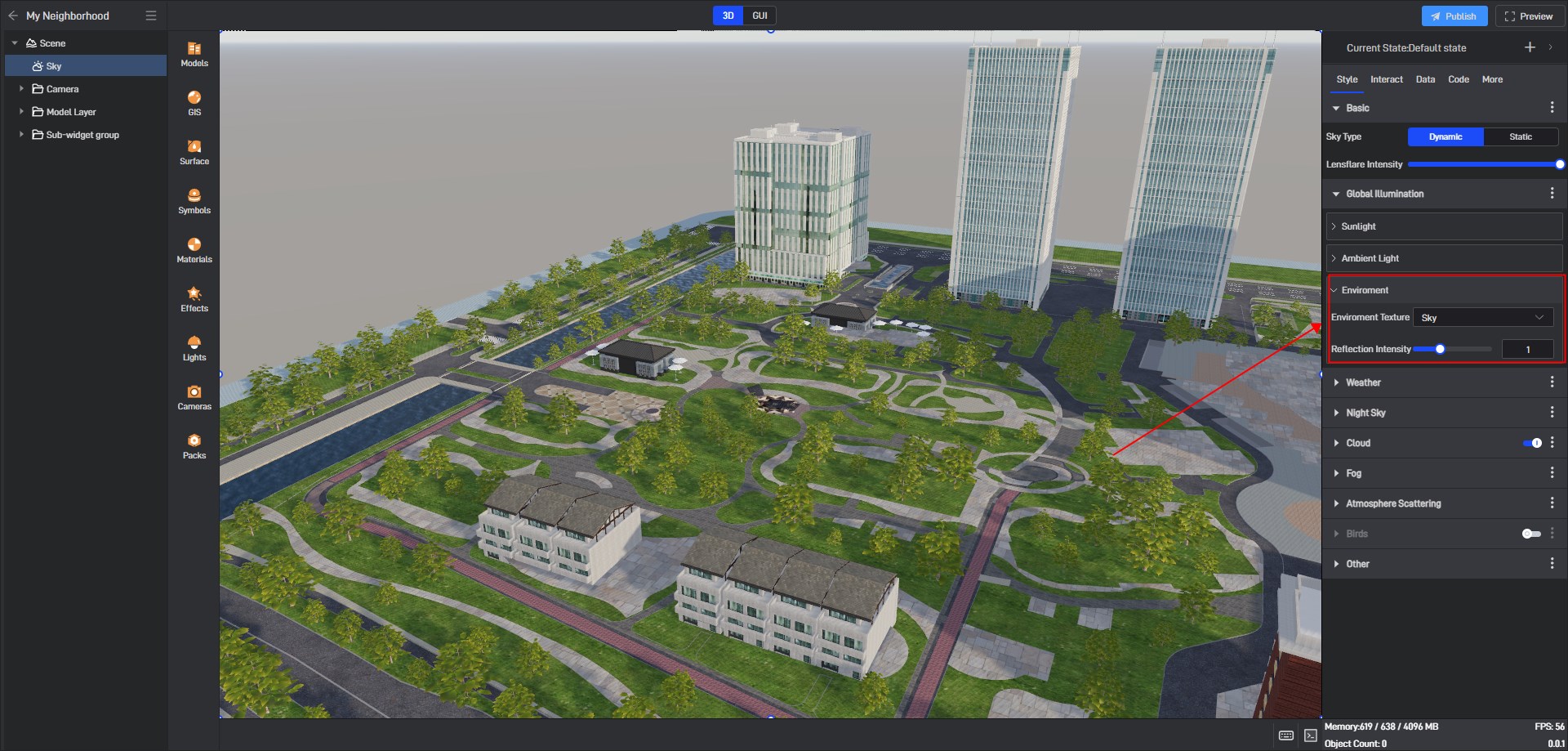
3. Weather System
Weather is composed of fog effects, volumetric clouds and precipitation and snowfall. Fog effects are also divided into atmospheric scattering (atmospheric fog), fog (altitude fog) and volumetric fog.
3.1 Weather
| Configuration items | Description |
|---|---|
| Wind Speed | The wind speed value of the global wind field. The global wind field will affect the swaying of trees and the movement of rain and snow particles. The movement of clouds uses an independent wind field by default. If the independent wind field is cancelled, it will also be affected by the global wind speed. |
| Wind Direction | The wind direction of the global wind field. |
| Select Weather | 1.None 2.Rain 3.Snow |
| Rainfall Strength | When it rains, the larger the value, the denser the rain. When the value is large, it is recommended to increase the global wind speed at the same time. |
| Ponding Strength | When it rains, the objects in the picture will be automatically covered with water. The larger the value, the larger the water area. If you don’t want water to accumulate on an object, you can turn off the automatic water accumulation switch on the object’s material. |
| Lightning frequency | When it rains, the larger the value, the more frequent the lightning will appear. |
| Snowfall Strength | When it snows, the larger the value, the heavier the snow. When the value is large, it is recommended to increase the global wind speed at the same time. |
| Snow Cover Strength | When it snows, the objects in the picture will be automatically covered with snow. The larger the value, the larger the snow area. If you don’t want an object to have snow, you can turn off the automatic snow cover switch on the object’s material. |
Rain effect:
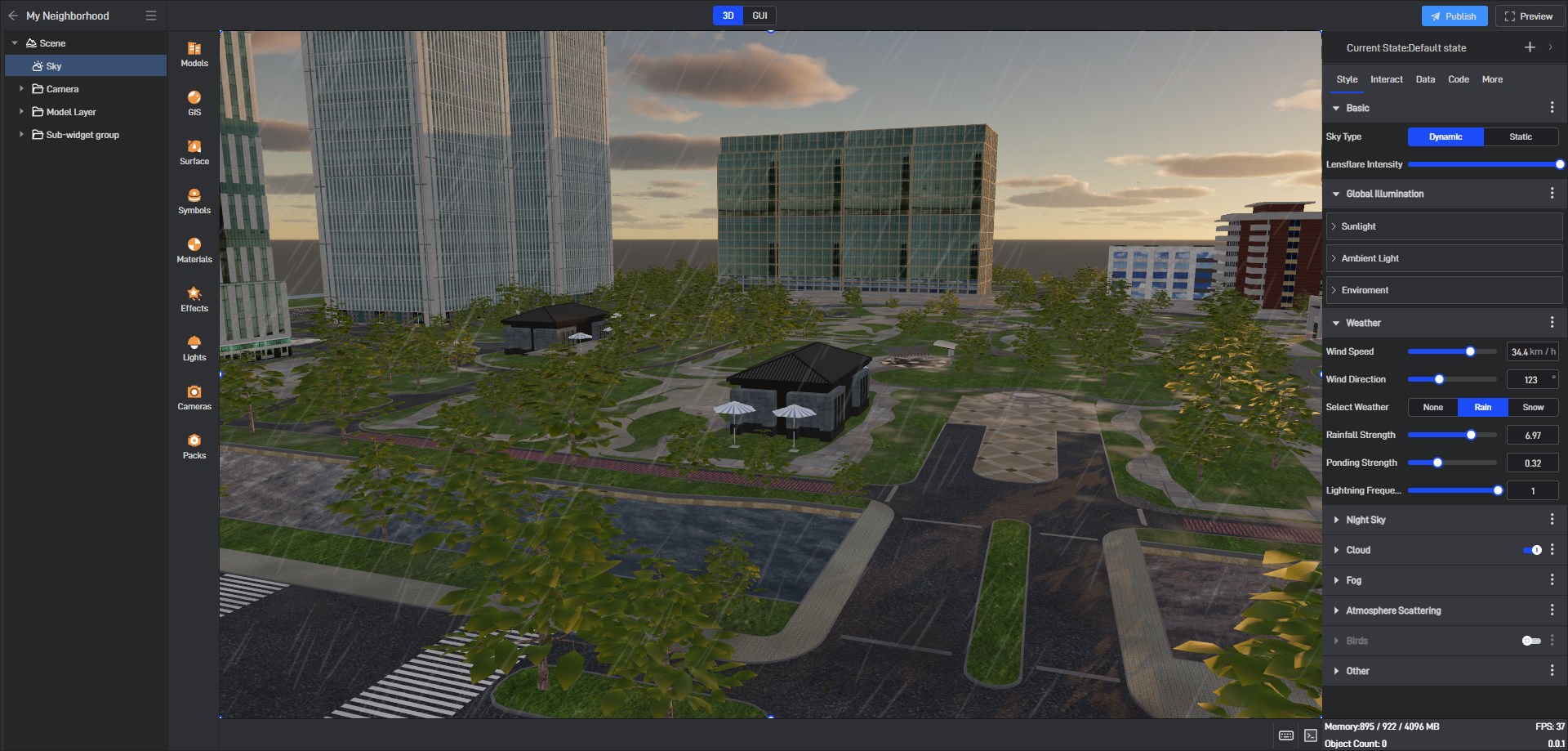
Snow effect:
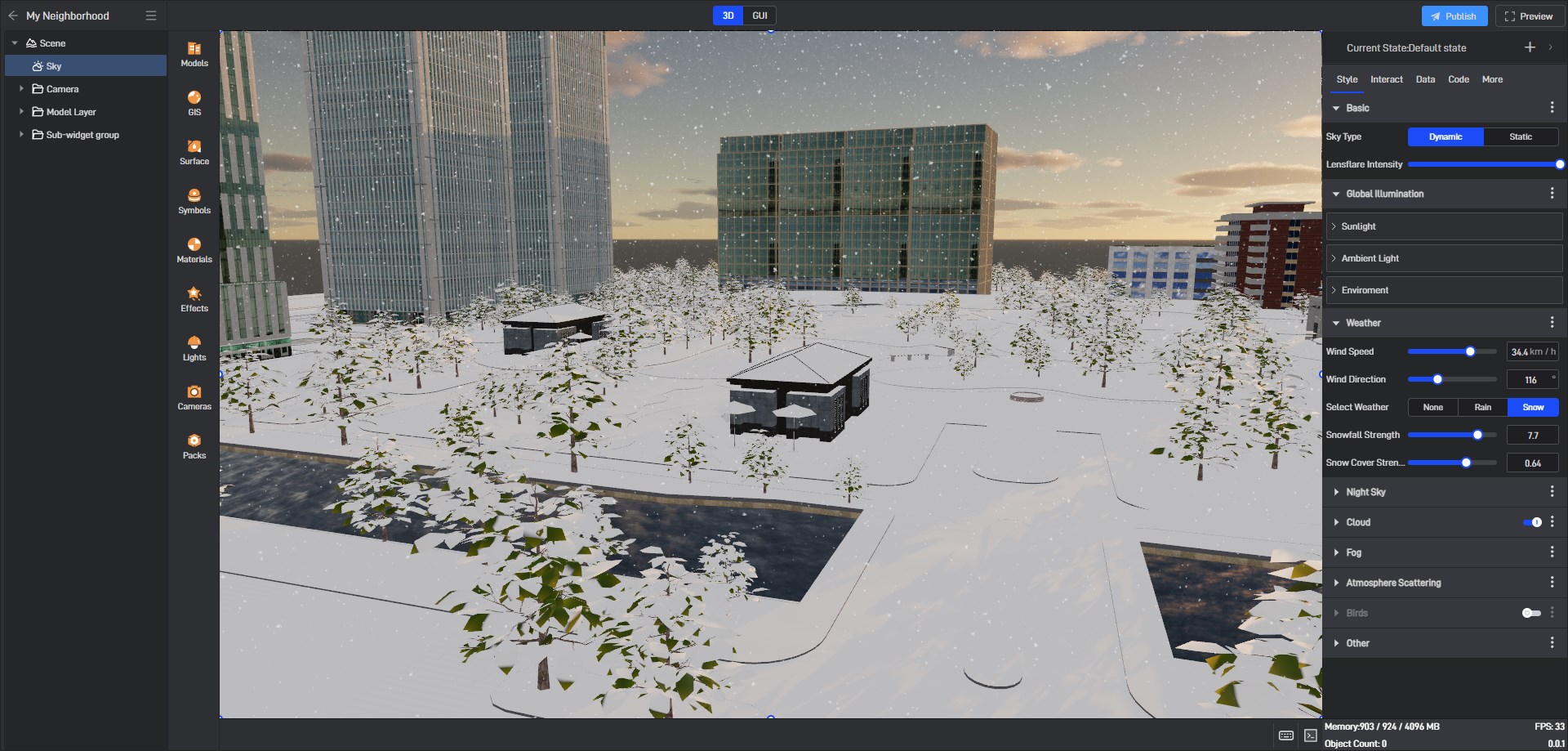
3.2 Atmoshphere Scattering
The setting of Atmoshphere Scattering directly determines the color of the dynamic sky. When the aerial perspective is turned on, it will also affect the color of other objects in the picture. It is equivalent to a basic height index fog.
| Configuration items | Description |
|---|---|
| Ground Color | Ground Color only affects the color of the ground, not the sky. |
| Aerial Perspective | Whether atmospheric scattering affects objects in the frame (including clouds). |
| Multiple Scattering | Multiple scattering contribution, a value of 0 means that multiple bounces of light in the air are not considered. |
| Rayleigh Scattering - Index distribution | The percentage by which the density of air molecules decreases for every unit of distance increased. |
| Rayleigh Scattering - Scattering Scale | The probability of light being scattered by air molecules. |
| Mie Scattering - Index distribution | The percentage by which the density of large particles in the air decreases with each unit increase in distance. |
| Mie Scattering - Scattering Scale | The probability of light being scattered by large particles in the air. |
| Mie Scattering - Absorption Scale | The probability of light absorption by large particles in the air. |
| Mie Scattering - Anisotropy | The ratio of the different probabilities of light being scattered in various directions by large particles in the air. |
Aerial perspective will not affect the color of the sky, but it will affect the color of the non-sky part. The specific effect is as follows:
The effect after turning off aerial perspective:
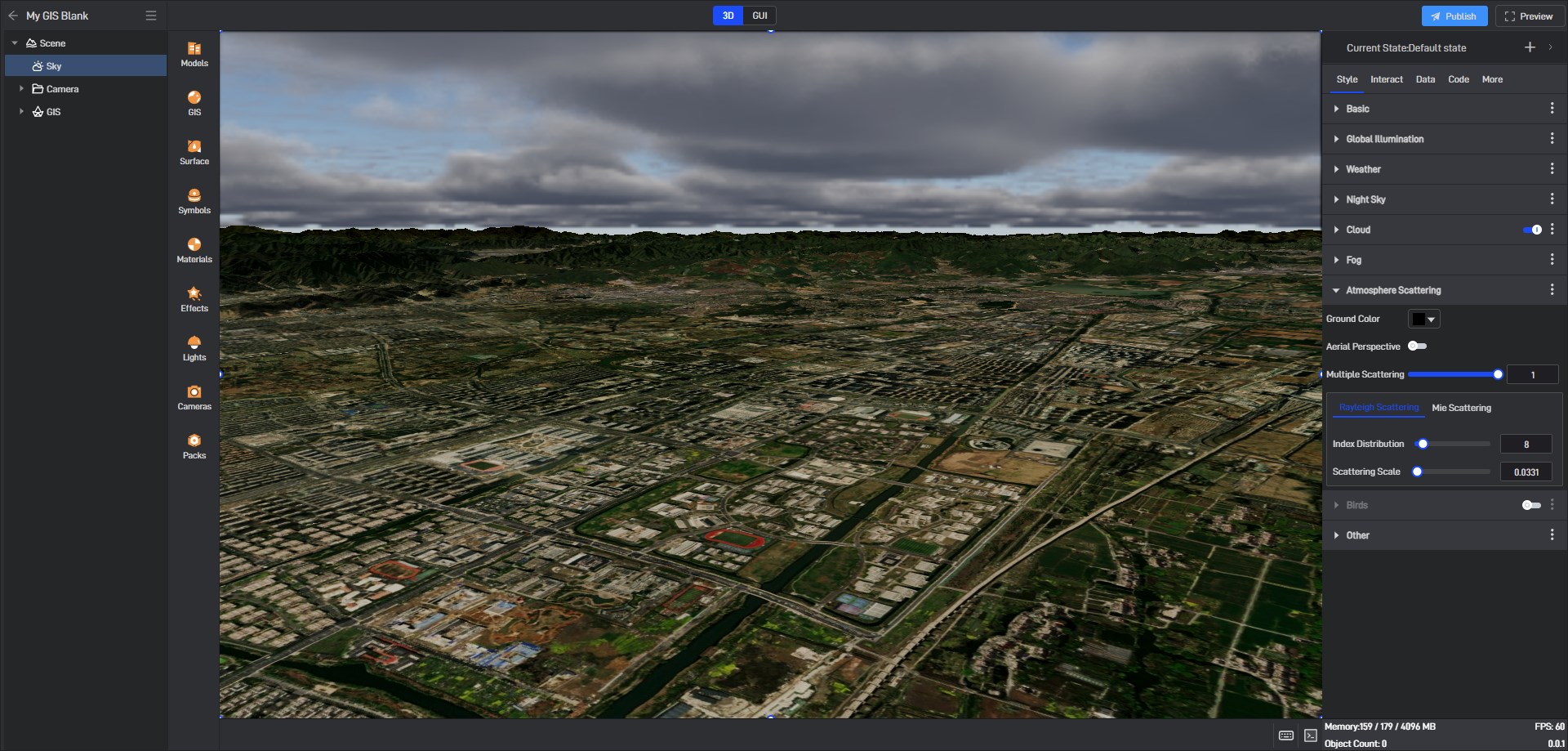
The effect after turning on aerial perspective:

3.3 Fog (Exponential Height Fog)
Wings Engine’s fog effect currently uses exponential height fog, providing a primary fog and a secondary fog to simulate multiple layers of fog, especially the complexity of mountain stream fog.
| Configuration items | Description |
|---|---|
| Density | The density of the main fog. |
| Height Falloff | The rate at which density decays with altitude. |
| Height Offset | The primary fog occurs at an altitude above the secondary offset. |
| Color | The default color is black. It is recommended not to change it. The color follows the atmospheric color. If you change it to another color, it will be superimposed on the atmospheric color. |
| Auto Color | The color of the sky atmosphere will affect the color of the fog. |
| Sun Affects Color | The fog will be further illuminated by the sunlight when looking towards it. |
| Max opacity | The default value is 1, which means that nothing can be seen when the fog is at its heaviest. |
| Start Distance | The default value is 0. The distance from the camera at which the fog effect begins. |
| Cutoff Distance | There will be no fog beyond this distance from the camera. 0 means this option has no effect. |
| Highest Observation | The fog will not be visible above this altitude, which is used for special processing in space scenes. |
| Secondary Fog - Density | The density of secondary fog. |
| Secondary Fog - Height Falloff | The Y-axis position where the secondary fog height falloff begins. |
| Secondary Fog - Height Offset | Secondary fog occurs at altitudes above the secondary offset. |
| Volumetric Fog | Whether to apply ray marching to calculate the fog color based on the concentration of height fog. |
| Volumetric Fog -Extinction Scale | The larger the extinction range, the more the volumetric fog absorbs light. Increasing this value can achieve the effect of God’s rays. |
| Volumetric Fog - Color | The color will be superimposed on the volumetric fog step calculation results. |
Turn on only the height fog effect:
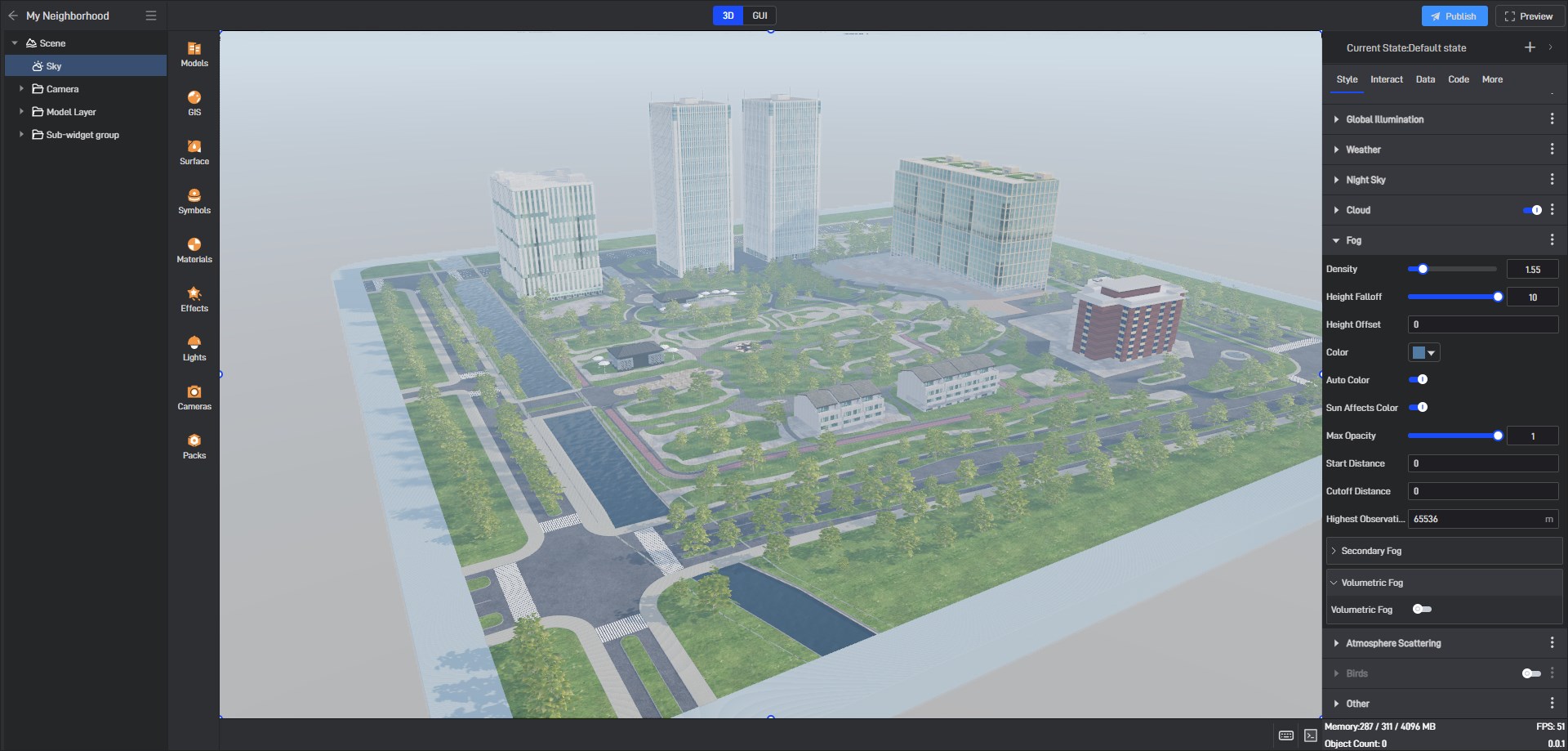
After turning on the volumetric fog, the light will be more realistic and softer:
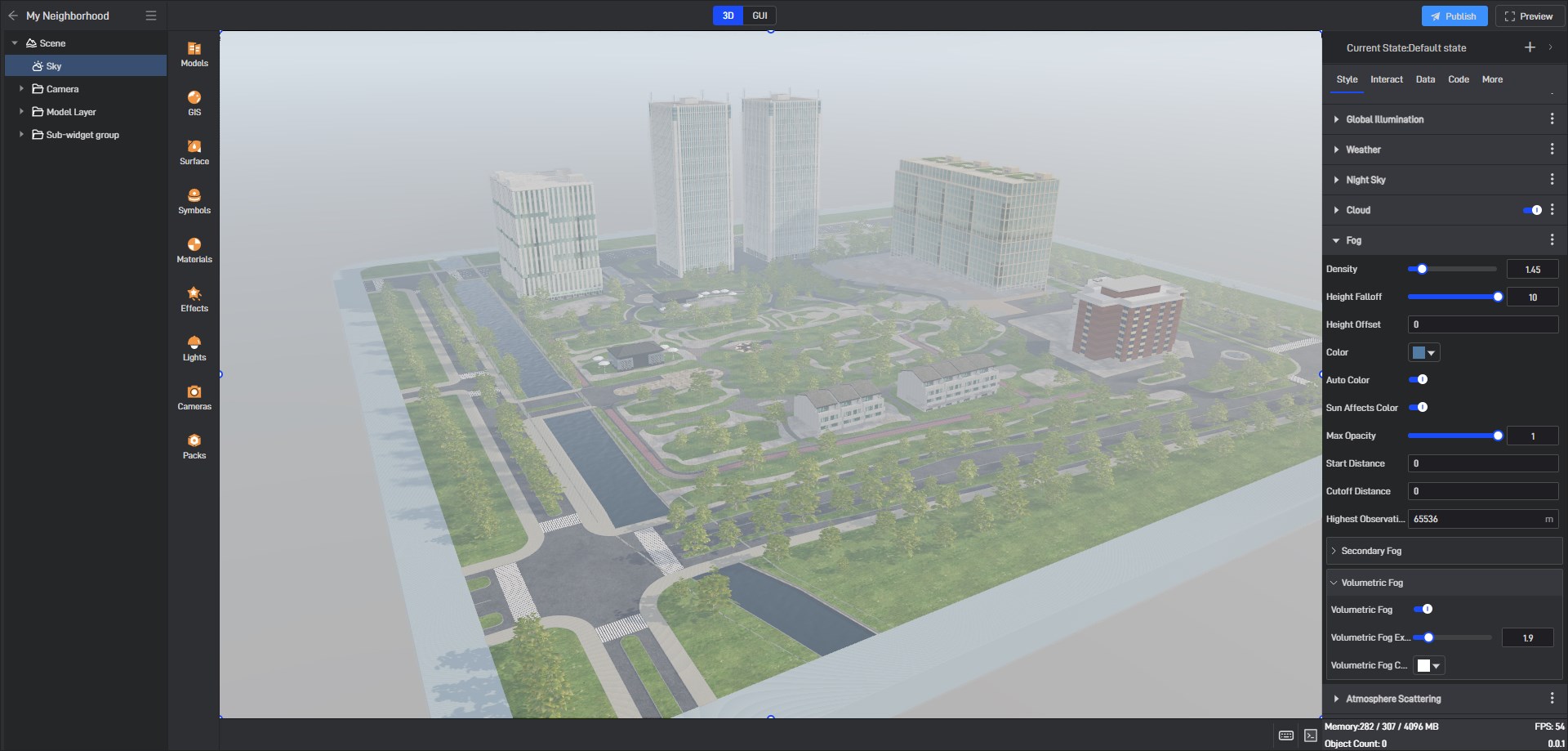
Volumetric fog can also achieve the effect of God’s rays, but it consumes more performance than the light beam in sunlight. But the advantage is that beams can be generated without the sun in the picture.
3.4 Volumetric Cloud
Volumetric cloud has a large performance loss, so the first part of volumetric cloud in Whale Twin is to set the rendering quality of the cloud, followed by the appearance setting, motion setting and cloud shadow setting of the cloud.
3.4.1 Cloud Quality
| Configuration items | Description | ||
|---|---|---|---|
| Cloud Quality | “Low” uses 1/16 of the screen resolution for cloud modeling. | “Middle” uses 1/4 of the screen resolution for cloud modeling. | “High” directly uses the image resolution for cloud modeling. |
3.4.2 Cloud Appearance
| Configuration items | Description | |
|---|---|---|
| Bottom Altitude | From this altitude clouds begin to appear. | |
| Cloud Thickness | The thickness of the spatial range over which clouds appear. | **** |
| Cloud Control | Simple, only control the cloud percentage. | Advanced, can set up the entire modeling process for the cloud layer. |
| Cloud Coverage | Options in simple mode, the larger the value, the larger the area of the sky covered by clouds. | |
| Density | Options in advanced mode. The larger the value, the lower the cloud transmittance. Generally, a large value indicates a higher water content in the cloud. | |
| Cloud Coverage | Options in advanced mode, the larger the value, the larger the area of the sky covered by clouds. | |
| Cloud Scale | Options in advanced mode. The larger the value, the smaller the single cloud and the higher the repetition of the cloud shape. | |
| Erosion Intensity | Options in advanced mode. The larger the value, the more fragmented the edges of the clouds and the higher the detail of the clouds. | |
| Erosion Scale | Options in advanced mode. The larger the value, the higher the repetition of cloud edge details. | |
| Cloud Color | The default is black, and the sunlight and atmosphere are used to calculate the illumination of the clouds. After setting the color, it will be superimposed on the calculated cloud color. |
3.4.3 Cloud Layer Wind Field
| Configuration items | Description |
|---|---|
| Cloud Standalone Wind Control | When this option is turned on, clouds will not be affected by the global wind field. The horizontal movement of clouds is determined by the independent wind speed and direction settings of the clouds. The speed of cloud shape changes is not related to this option. |
| Cloud Wind Speed | The higher the wind speed, the faster the clouds move horizontally. |
| Cloud Wind Direction | Determines the exact direction in which the clouds move. |
Cloud layer opens wind field effect:

3.4.4 Cloud Shadow
| Configuration items | Description |
|---|---|
| Cast Shadow | If enabled, clouds will cast shadows on the ground. |
After opening, adjust the wind speed, the effect is as follows:

3.4.5 Cirrus
Volumetric Clouds adds cirrus cloud settings. Cirrus clouds belong to high-altitude clouds, so the cloud shape settings will be divided into two parts: low-altitude clouds and high-altitude clouds. The low-altitude clouds are the original volumetric cloud settings, and the original settings are the same. High-altitude clouds add three exclusive settings.
| Configuration items | Description |
|---|---|
| Cirrus Coverage | The proportion of cirrus clouds high in the sky. |
| Cirrus Type | Set the style of cirrus clouds: 1.Steaky 2.Wispy 3.Round |
| Cirrus Density | The greater the density, the less transparent the cloud. |
The effect when the cirrus cloud coverage is 0:
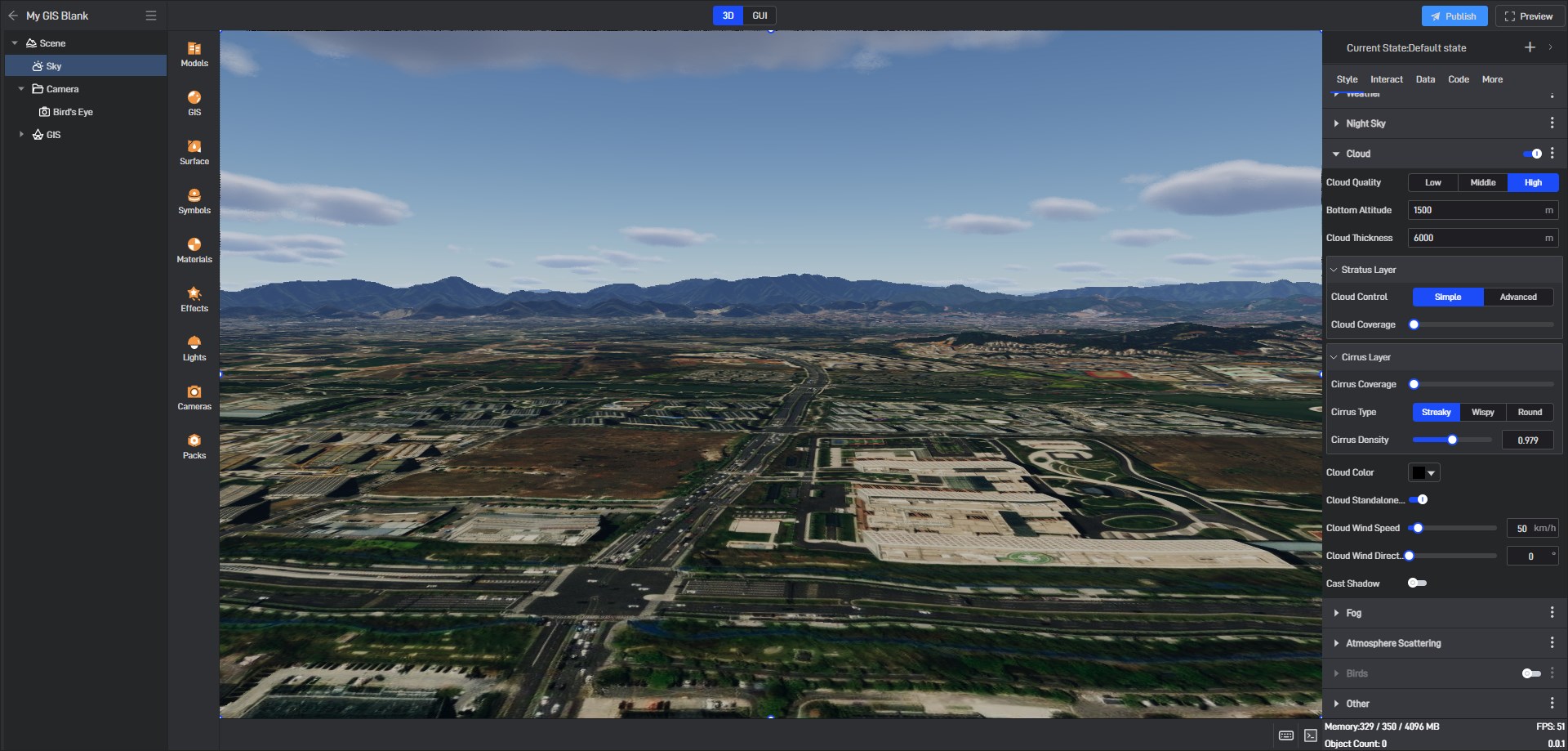
The effect of increasing cirrus cloud coverage:
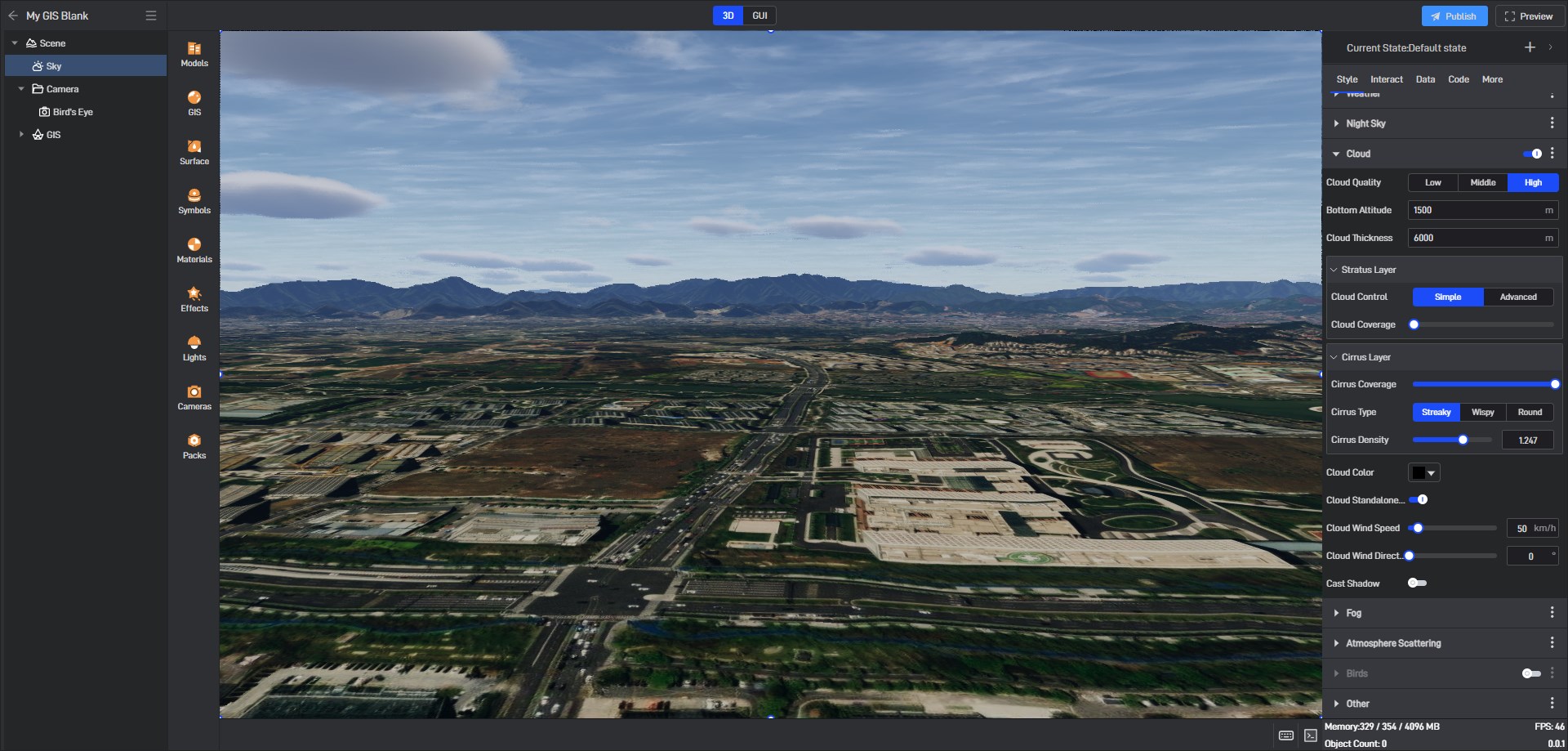
It can be seen that the addition of cirrus clouds can further enhance the realism of the sky.
3.5 Birds
| Configuration items | Description |
|---|---|
| Position | The spatial coordinates of where the flock of birds appears. |
| Moving Range | The flock of birds moves within such a range. |
| Number | The number of birds in the picture. |
After turning on the birds, a flock of birds will automatically appear above the scene and fly in formation.
Effect after turning on the birds: