Lines
Flylines are a component within the Wings Engine that needs to be manually added and can be deleted if necessary. The use of flylines helps models more intuitively display various relationships and connections in the physical world. Below, we introduce the operations related to flylines.
1. Adding Lines
In the scene editing interface, click** “Lines” **in the left-hand function menu to add a line to the scene.
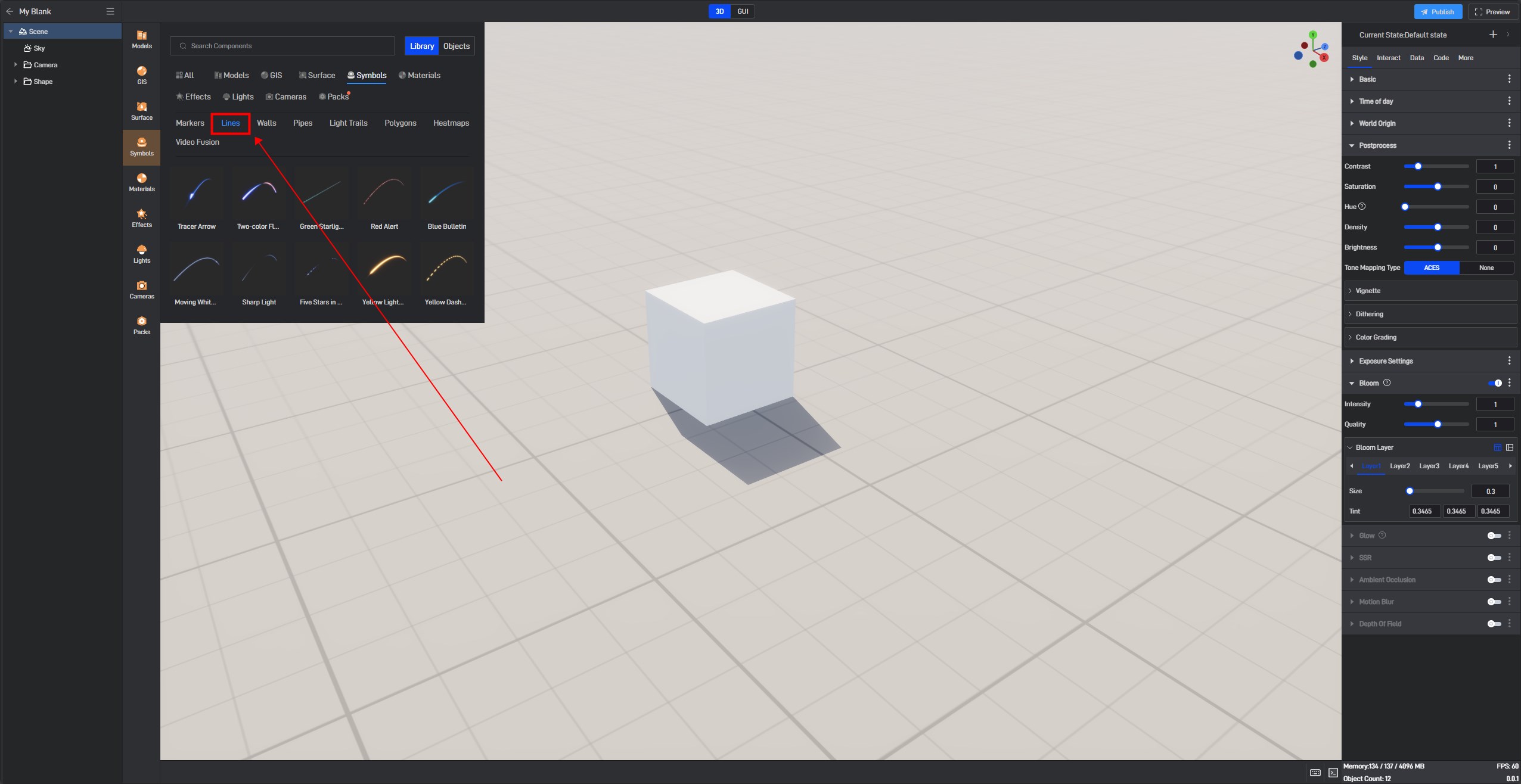
When adding a line, you need to confirm the start point of the line. The start point can be initially placed approximately in the scene, and then the latitude and longitude coordinates of each line can be adjusted in detail.
Example of adding a line to the scene:

Example of adjusting the start position of a line using latitude and longitude coordinates:

2. Basic Settings for line Groups
When we add a line to the scene, we are actually adding a line group, as shown below:

The settings for the line group will affect the style of all lines within the group. Here, you can set the thickness of the lines, the glow texture, whether it glows only at night, and more.
Next, let’s introduce these configuration options:
2.1 Basic Settings
| ** Configuration item ** | Describe |
|---|---|
| Origin | This refers to the origin of the model, consistent with the model’s origin setting. |
| Visible | Determines whether the flyline group is visible, enabled by default. |
2.2 Flyline
| ** Configuration item ** | Describe |
|---|---|
| Straight Line | Disabled by default. When enabled, the connection between the start points of the flylines will appear as a straight line. |
| Flyline Size | Controls the thickness of the flylines. The default thickness is 0.1, with larger values resulting in thicker flylines. |
| Emissive Texture | Specifies the glow style of the flylines. Custom texture styles can be imported. You can also set the glow color, texture UV scaling, whether it glows only at night, and the glow intensity here. |