Split Animation
1. Import Models
Click the “+” button in the “Models” toolbar to import a pre-made local model.
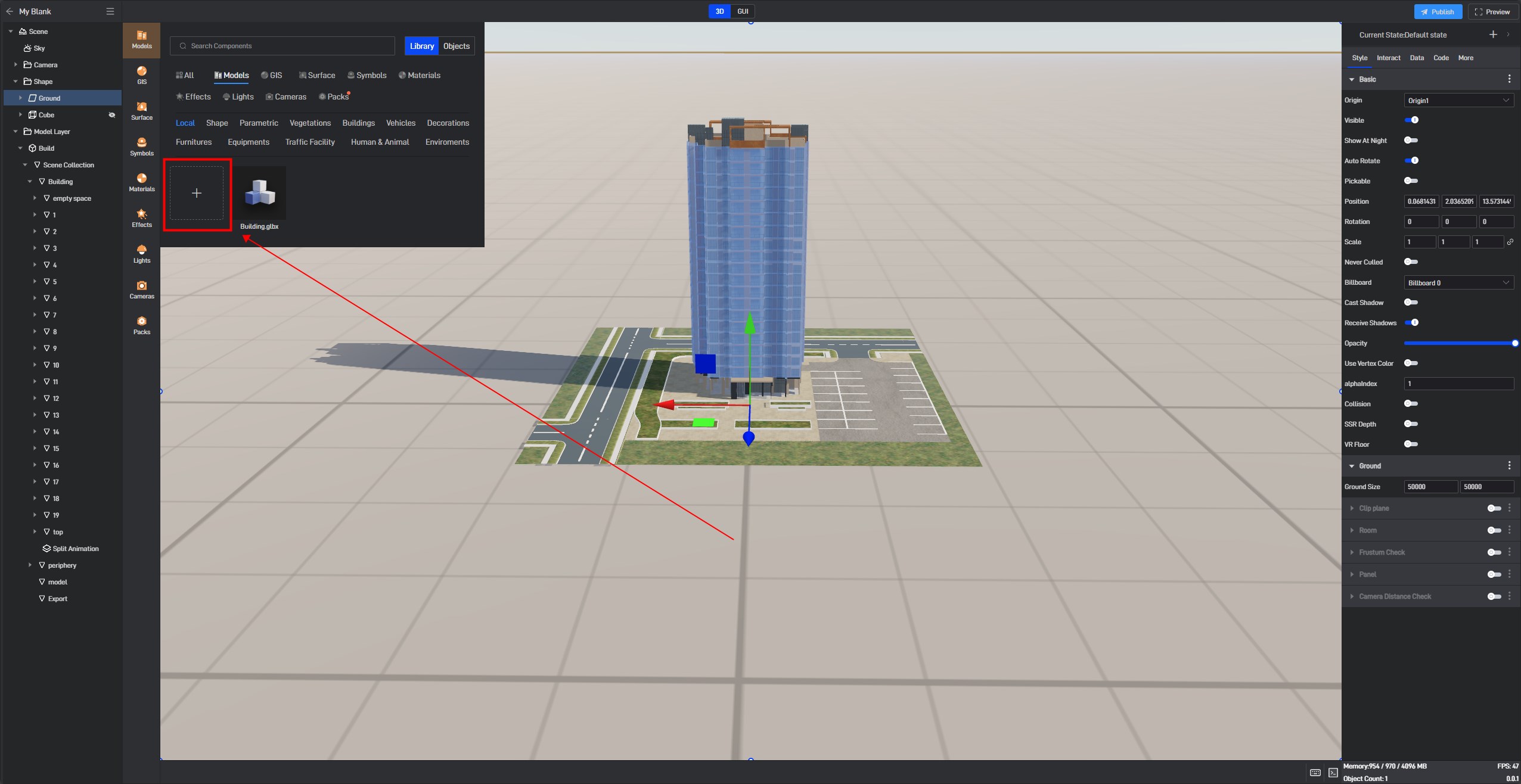
2. Add Layered Animation
Select the floor where you want to create the layered animation, then choose “Effects” from the toolbar and click “Split Animation”.
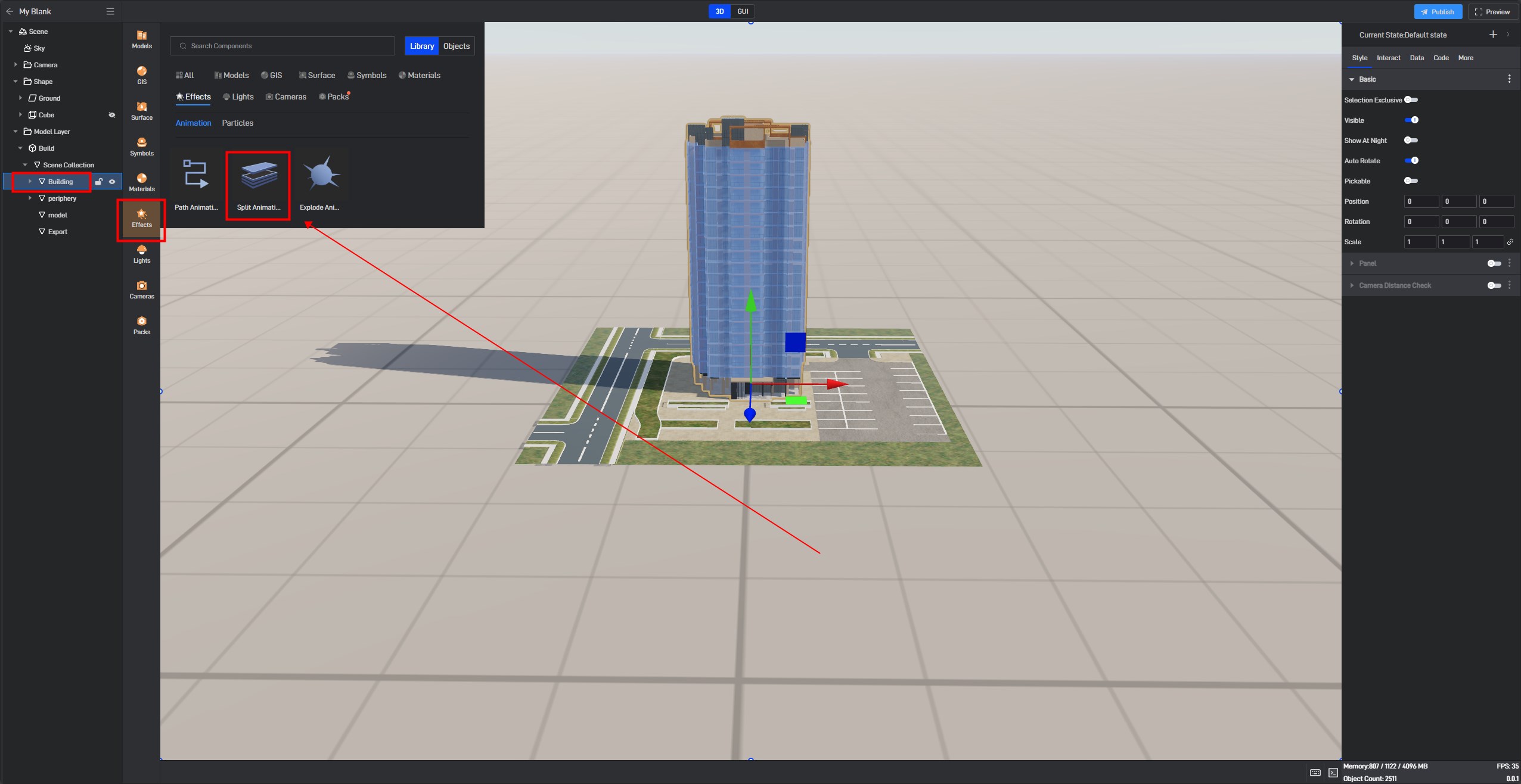
After adding, a new “Split Animation” layer will appear under the corresponding floor group in the component layers on the left.
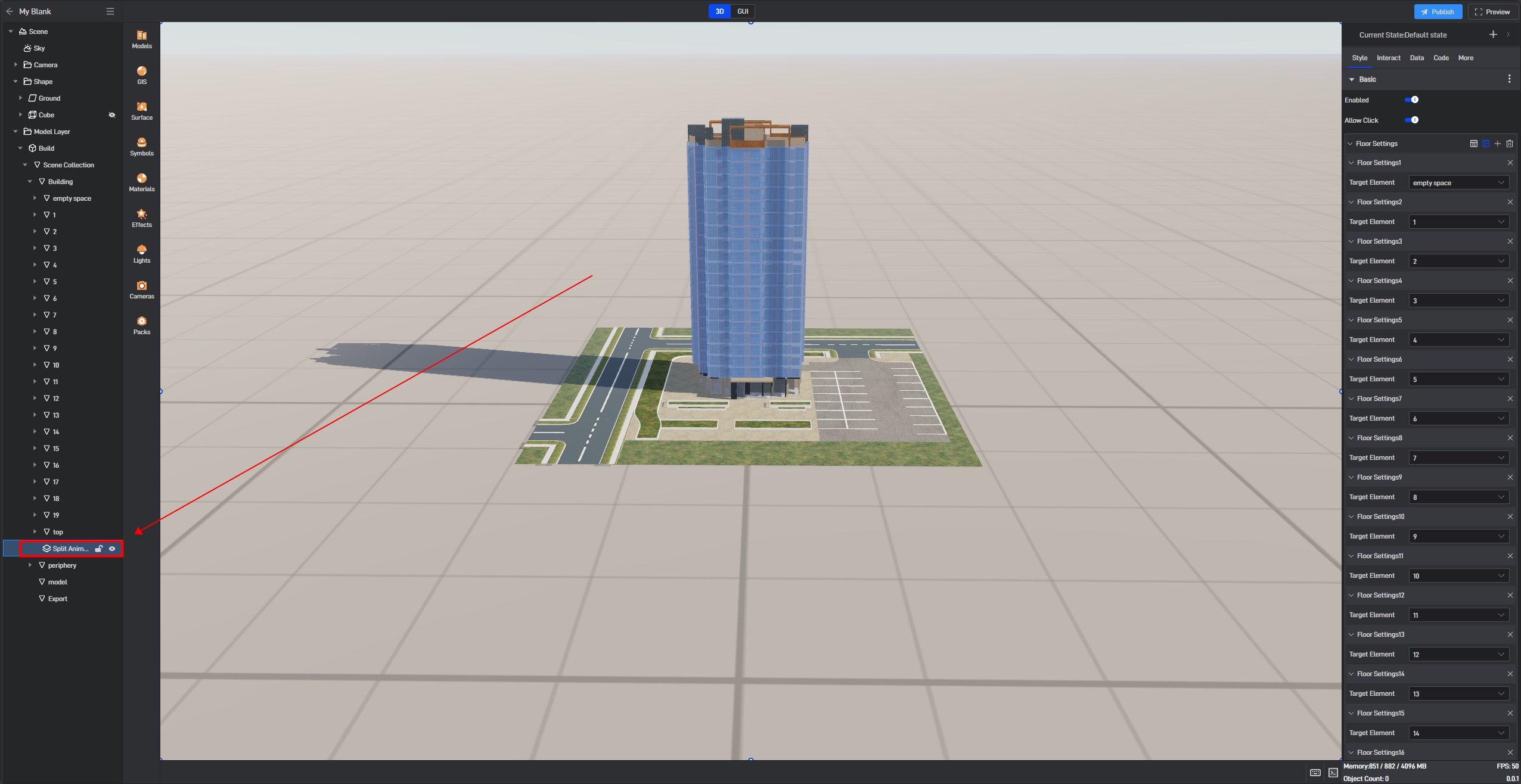
2.1 Basic Settings
If you have correctly named the elements in modeling software such as Blender according to the standards, Wings Engine will automatically bind them to the corresponding floors based on their names and layer order after adding the layered animation. If the binding is incorrect, you can manually adjust it in the “Basic” under the “Style” menu on the right.
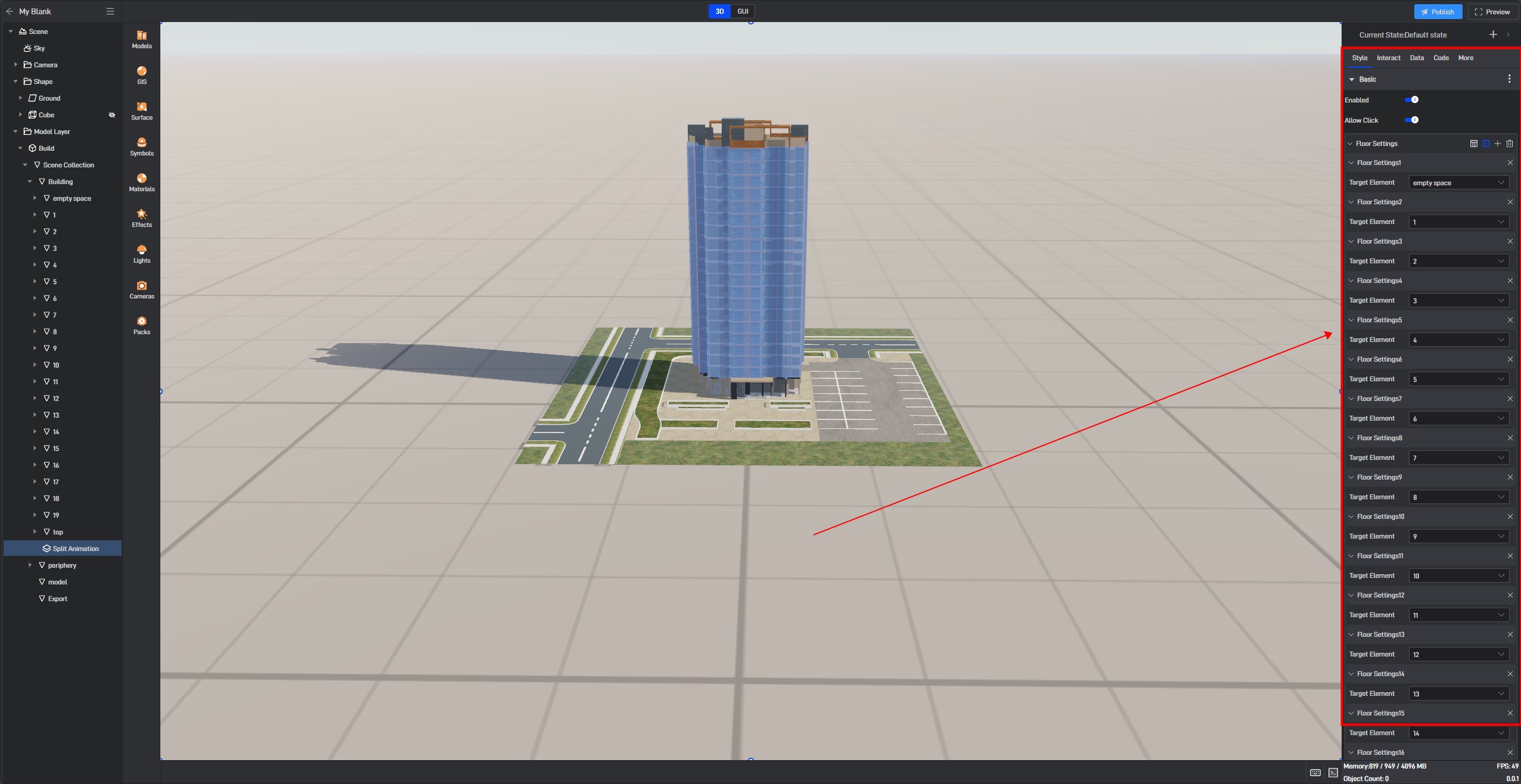
2.2 Enter
Under the “Initial Expansion Animation” feature, you can set the parameters for expansion speed, contraction speed, and expansion distance.
| ** Configuration item ** | Describe |
|---|---|
| Expand Speed | The speed at which the floor initially expands. A smaller value means slower speed, while a larger value means faster speed. |
| Collaps Speed | The speed at which the floor contracts. A smaller value means slower speed, while a larger value means faster speed. |
| Distance | The distance between model layers after expansion. |
2.3 Selection Animation
There are two types of selection animations: Lift and Pull.
Lift is recommended for compact buildings as it reduces occlusion issues and ensures more accurate layering.
Pull is recommended for simpler, standalone buildings as it provides a stronger visual impact and more intuitive data representation.
2.3.1 Lift
| ** Configuration item ** | Describe |
|---|---|
| Lift Speed | The speed at which the layer lifts when clicked. A smaller value means slower speed, while a larger value means faster speed. |
| Lift Easing | Available in four types: None, Exponential In, Exponential Out, and Exponential In and Out. |
| Lift Distance | Enter a value to control the size of the floor lift distance. |
Lift Style:

2.3.2 Drawer Pull-out
| ** Configuration item ** | Describe |
|---|---|
| In Speed | The speed at which the layer retracts when clicking on other floors. A smaller value means slower speed, while a larger value means faster speed. |
| Out Speed | The speed at which the layer pulls out when clicked. A smaller value means slower speed, while a larger value means faster speed. |
| Pull Easingn | Available in four types: None, Exponential In, Exponential Out, and Exponential In and Out. |
| Push Easing | Available in four types: None, Exponential In, Exponential Out, and Exponential In and Out. |
| Pull Distance | Enter a value to control the size of the floor pull-out distance. |
Drawer Pull-out Style:

After saving the project and exiting edit mode, you can view the smooth layered animations. Left-click on the floor to enter the layered animation, and right-click anywhere in the scene to exit the layered animation.
