Rhino Import into WingsEngine
1. Format Overview
1.1 Wings Engine Import Formats
Wings Engine currently supports the import of 3D model files in .glb and .gltf formats.
1.2 Differences Between GLB and GLTF
GLB Format: More compact and occupies less file space. (Recommended for small scenes)
GLTF Format: Generally larger and can contain more details and features. (Recommended for large scenes)
Tip: GLTF files have caching capabilities. If you want faster loading when reopening a project, it’s recommended to choose GLTF.
2. Rhino Introduction
Common versions of Rhino include Rhino 5, Rhino 6, Rhino 7, and Rhino 8.
After the Rhino 8 version is updated, it already supports gltf and glb import/export.
The following example uses Rhino 8.0 version to illustrate how to import a model into Wings Engine.
3. Import Wings Engine into Rhino
- Start Rhino3D 8 and open the model to be imported into Wings Engine.
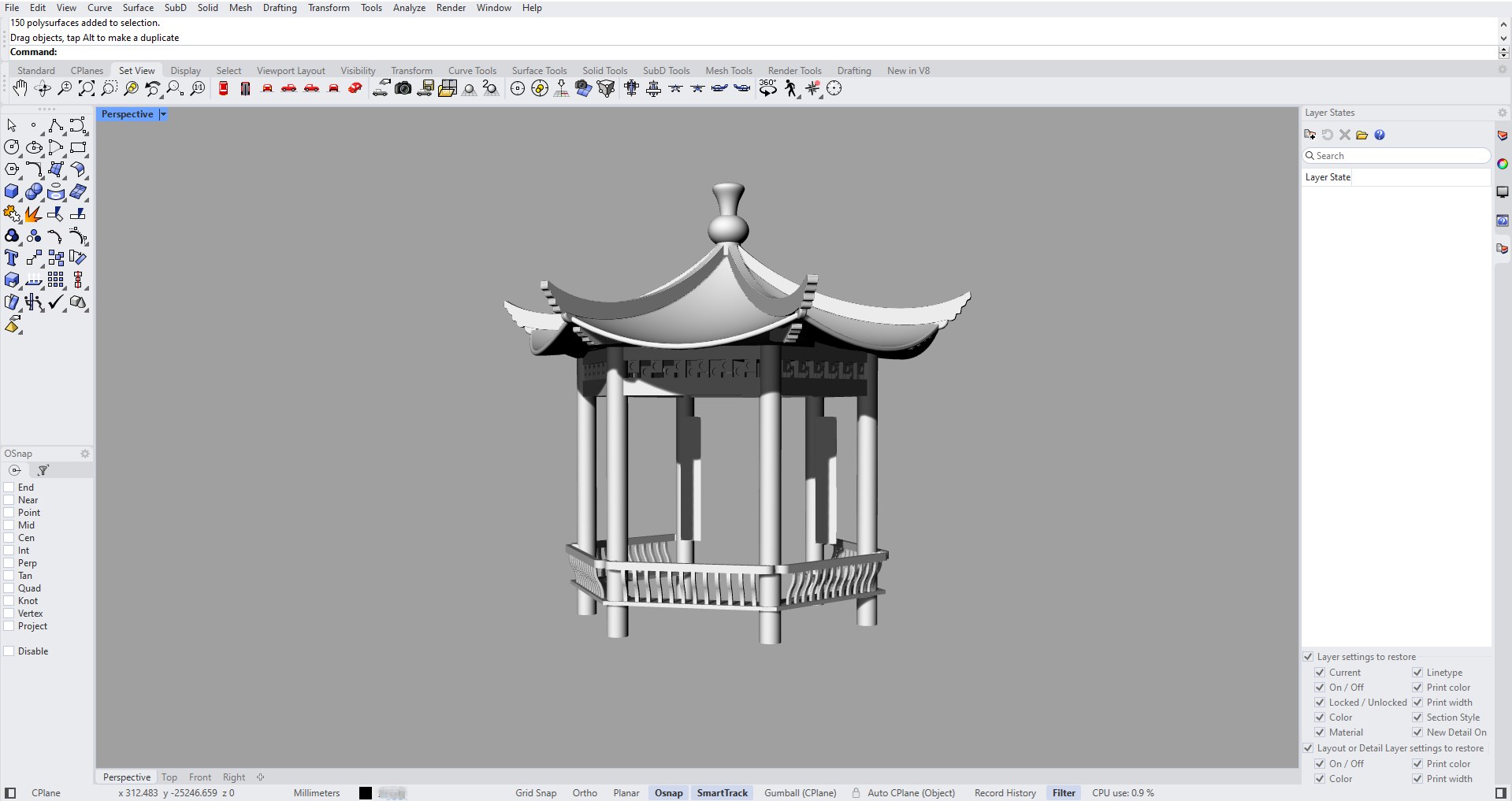
- Export the Rhino3D model as gltf or glb file format (here we choose glb first).
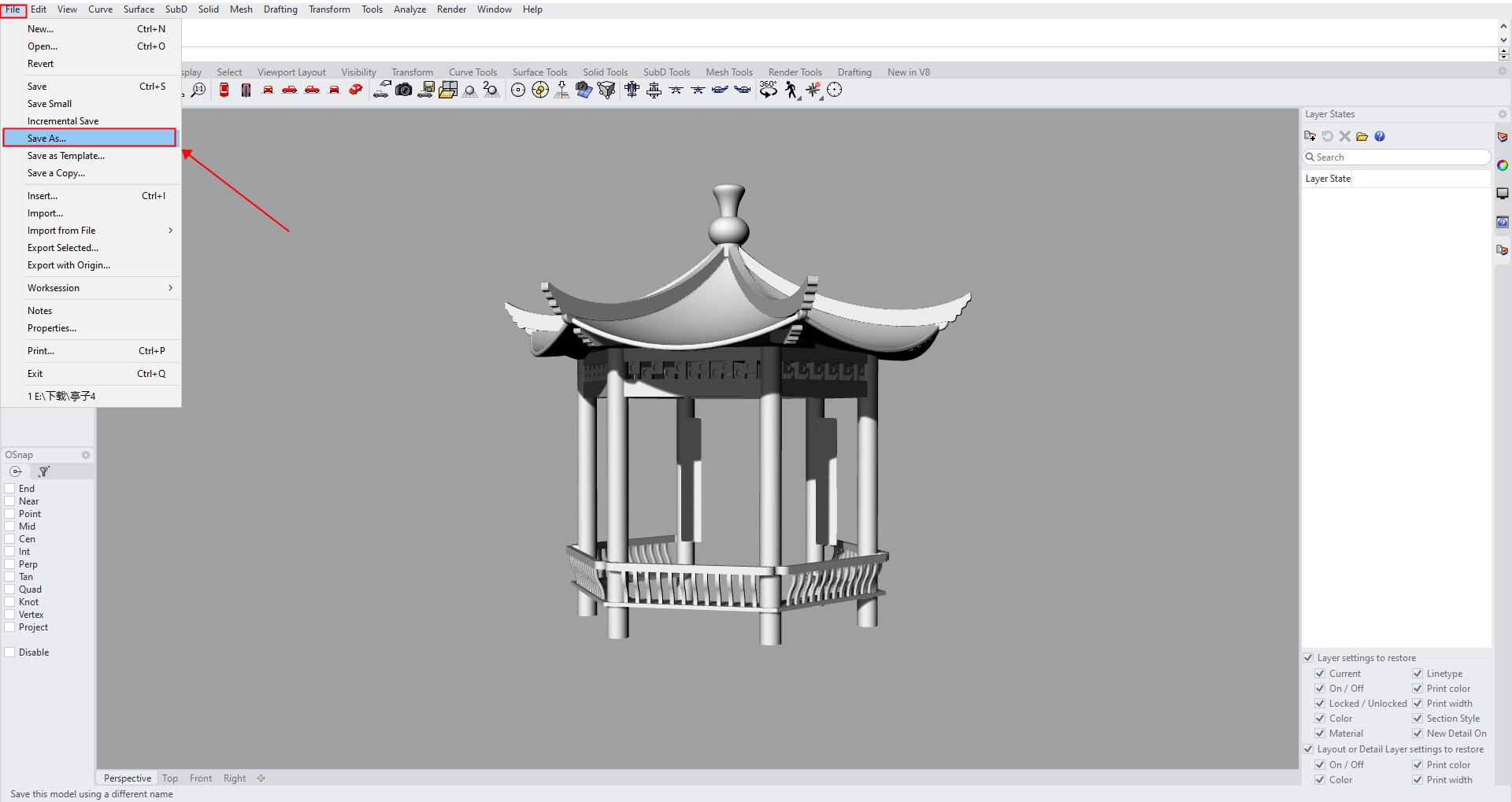
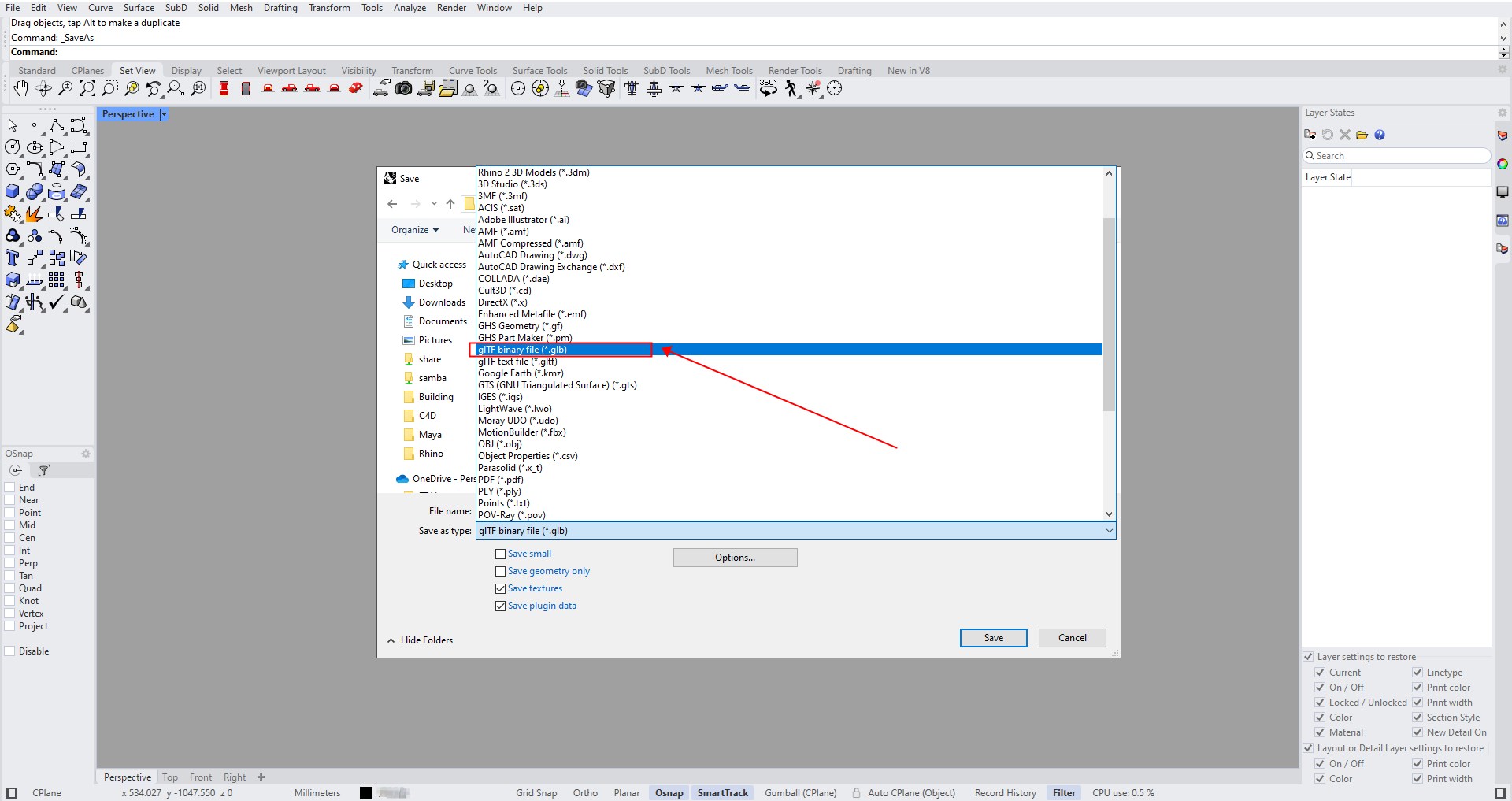
- Click “New” in Wings Engine and choose to create a “Blank” project.
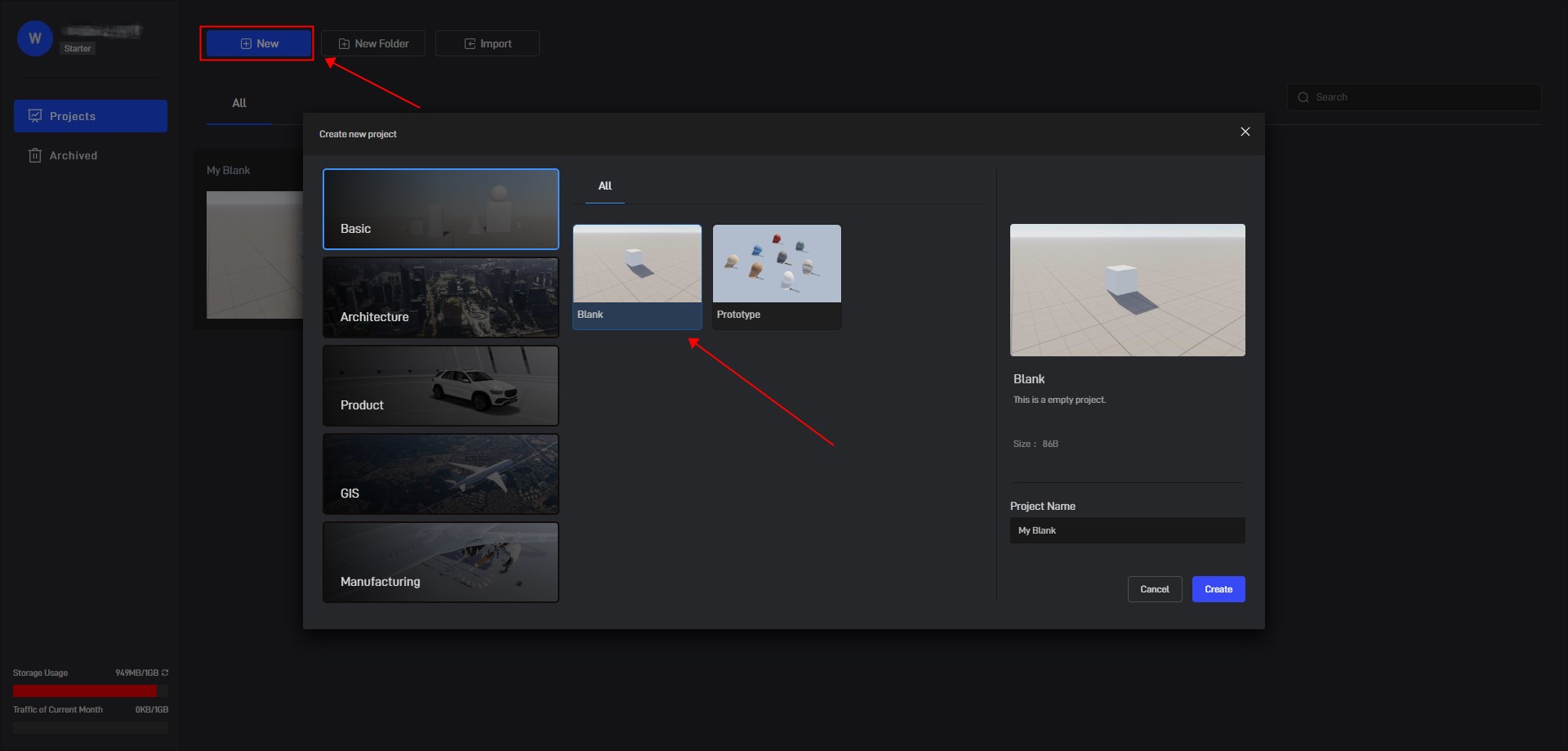
- Click “Model” in the left menu, select the model file you just exported, and click “Import”.
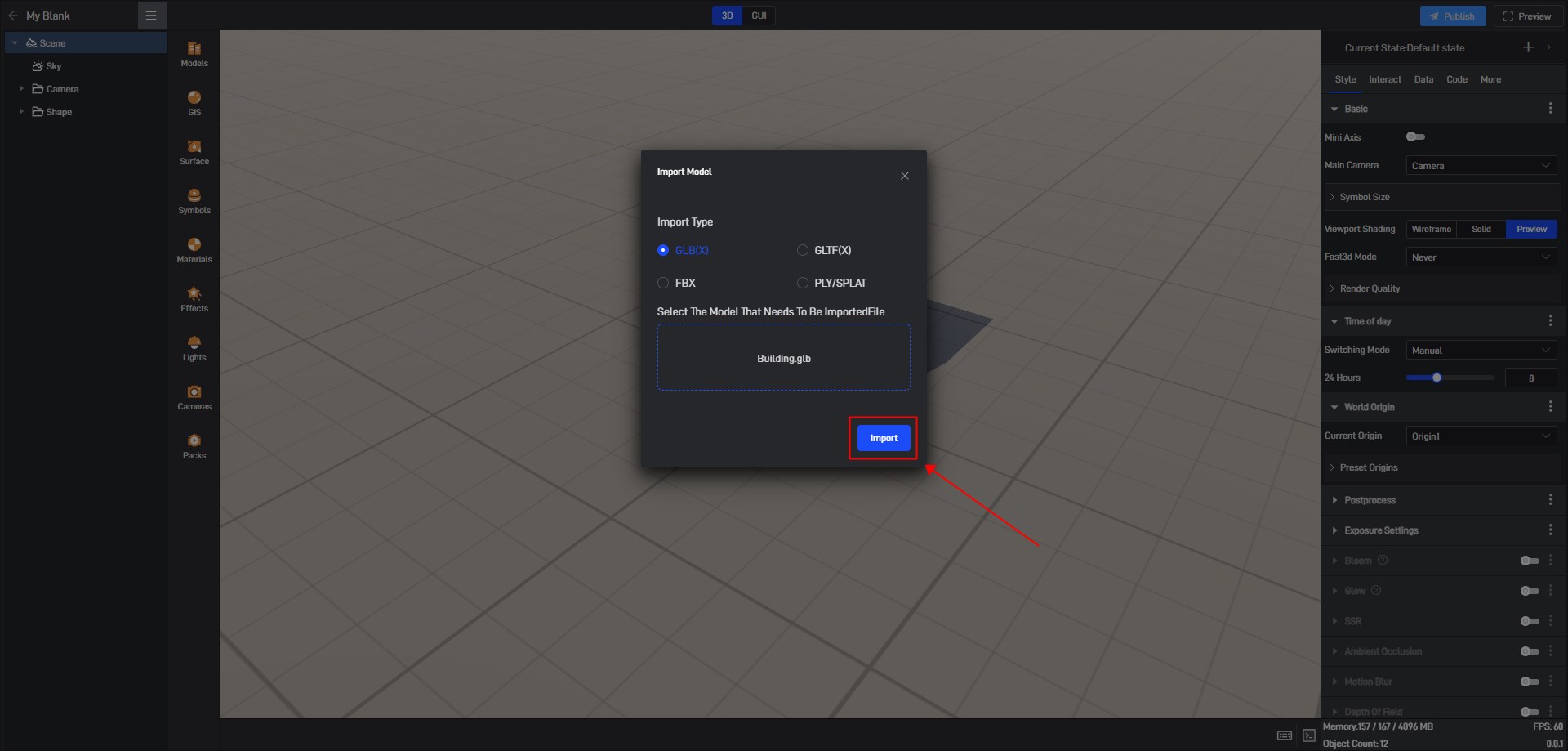
- The model is now added to the scene.
