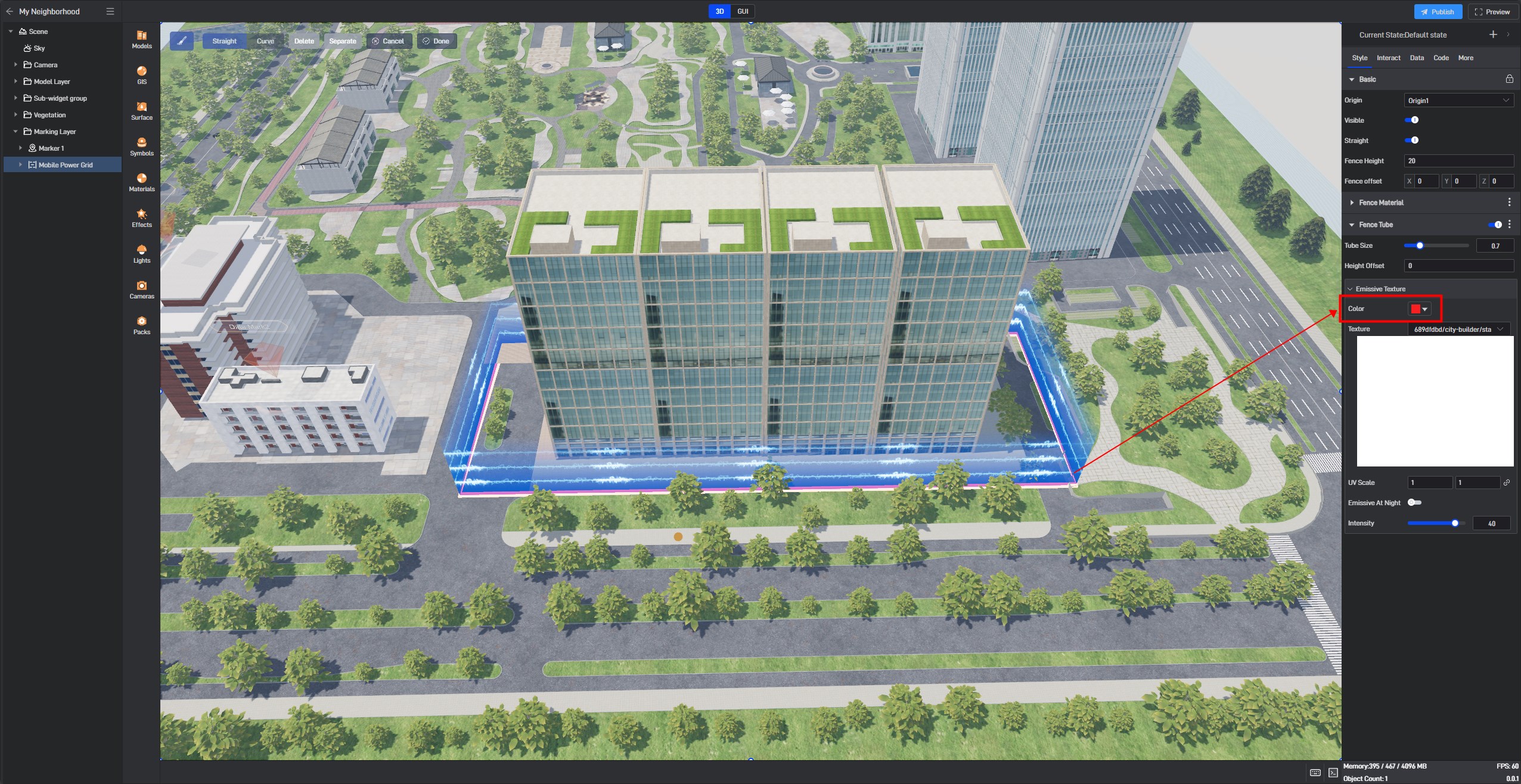Walls
The Walls component is one of the components within Wings Engine that needs to be added manually and can be deleted. Multiple Walls components can be added to each Digital Twin component.
The Walls component is added to the scene by clicking and selecting areas to set up. The settings on the Walls component are divided into three categories: Basic Settings, Walls Material, and Walls Pipeline. Let’s take a look at the usage scenarios of the Walls component one by one.
1. Basic Settings
| ** Configuration item ** | Describe |
|---|---|
| Origin | Choose the origin’s latitude and longitude to determine the position of the Walls. |
| Visible | Toggle the visibility of the Walls. |
| Fence Height | Adjust the height of the Walls. |
| Fence Offset | Adjust the height position of the Walls. |
The location of the Walls component is shown below:
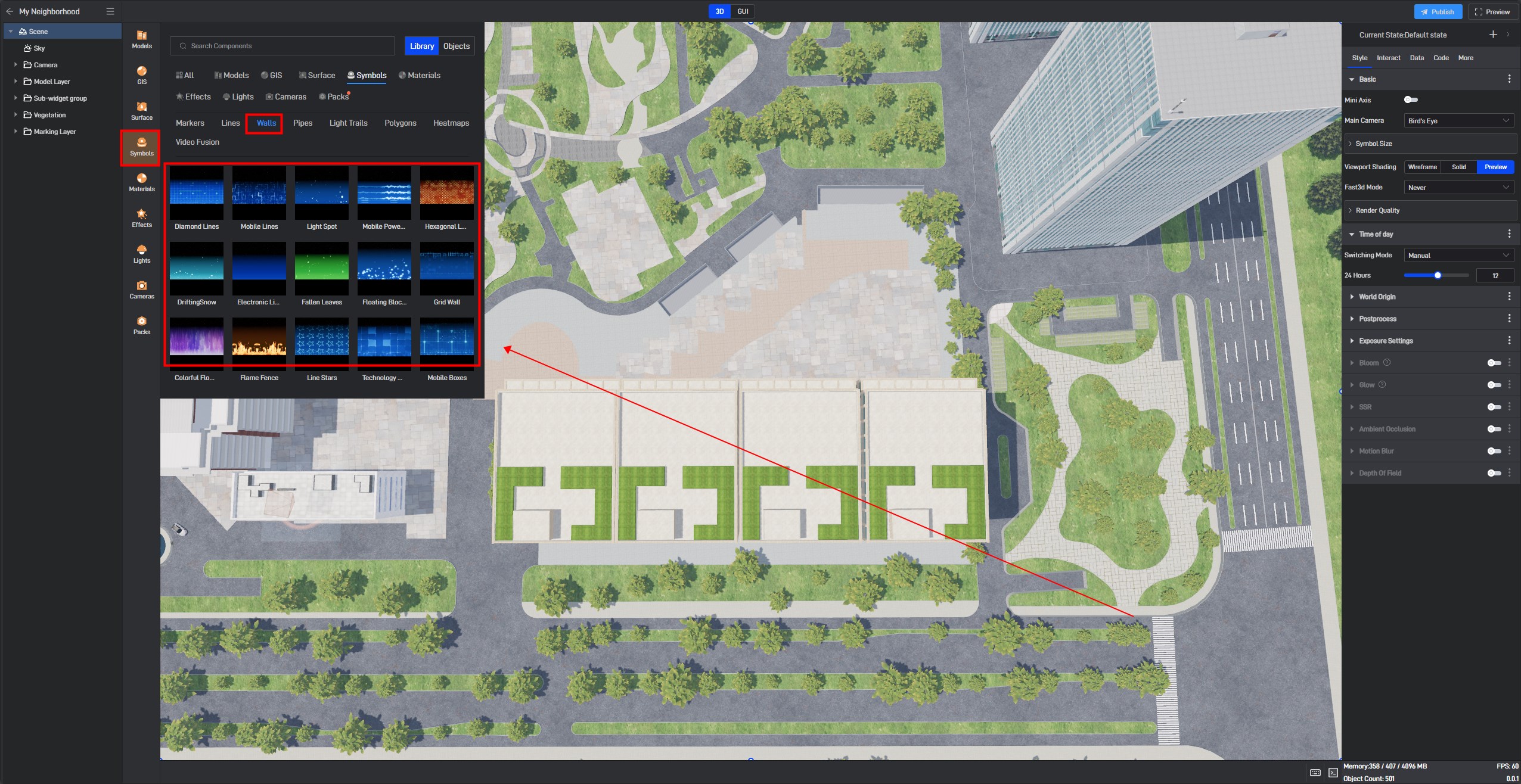
After adding the Walls component, you can click to select the creation position of the Walls, or you can use the **”Brush” **button in the upper left corner to create an Walls.
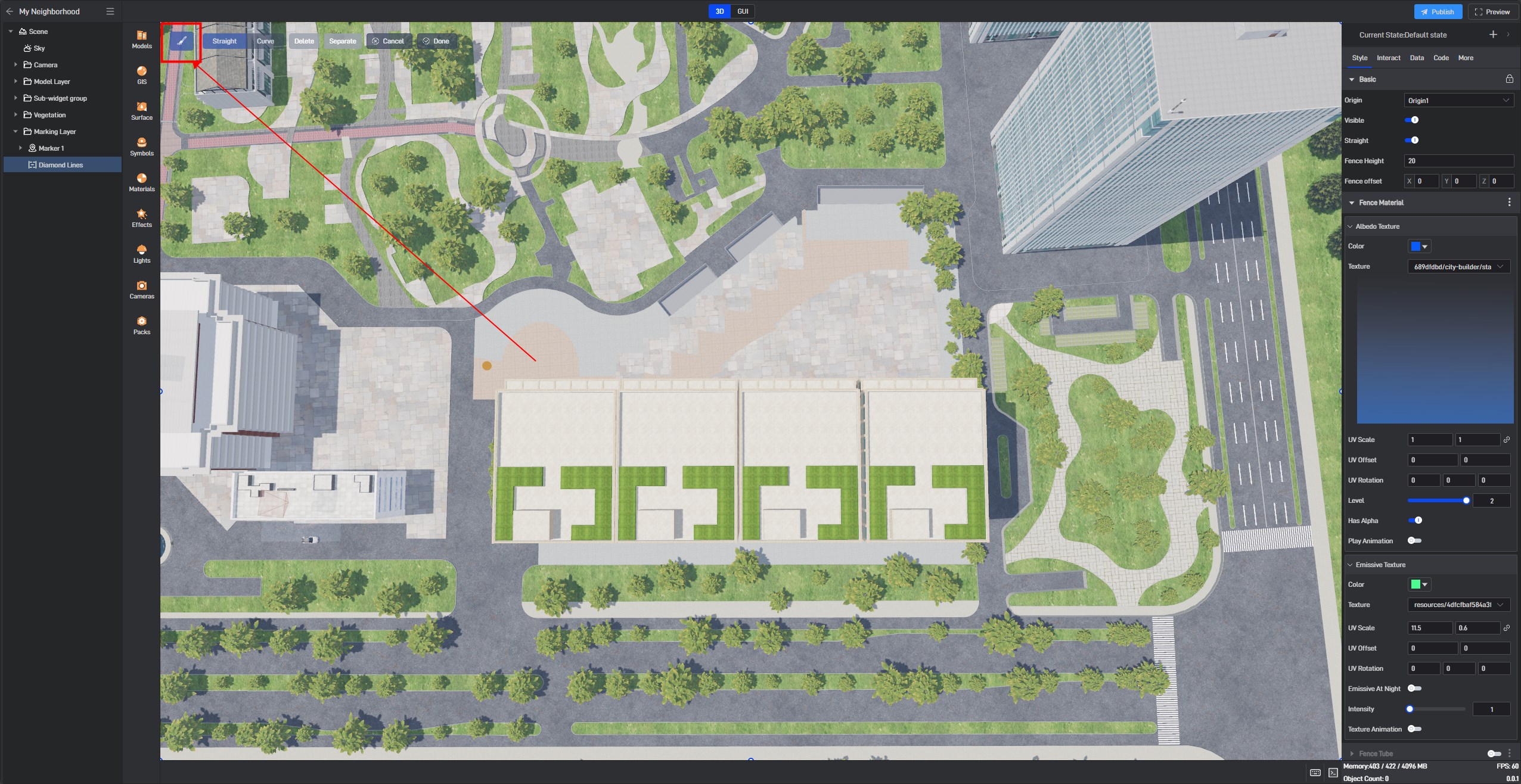
The process of creating an Walls is shown below:

2. Walls Material
2.1 Basic Texture
| ** Configuration item ** | Describe |
|---|---|
| Color | Choose the base color for the texture of the Walls material. |
| Texture | You can add a local texture file for the basic texture here. |
| UV Scale | Scale up or down the existing UV coordinates as needed for the effect. |
| UV Offset | Move the existing UV coordinates as needed for the effect. |
| UV Rotation | Adjust the rotation of the UVW coordinates, which can change the direction and position of the texture on the model surface, thus adjusting the texture layout. |
| Level | Adjust the intensity of the texture; the higher the intensity, the brighter the texture. |
| Has alpha | When enabled, the alpha channel in images such as PNG files will be effective, displaying a semi-transparent effect. |
| Play Animation | When enabled, you can set the **”Animation Direction” ,“Loop Playback” **and **”Playback Speed” **of the texture animation. |
The effect of changing the base texture color of the Walls material is shown below:
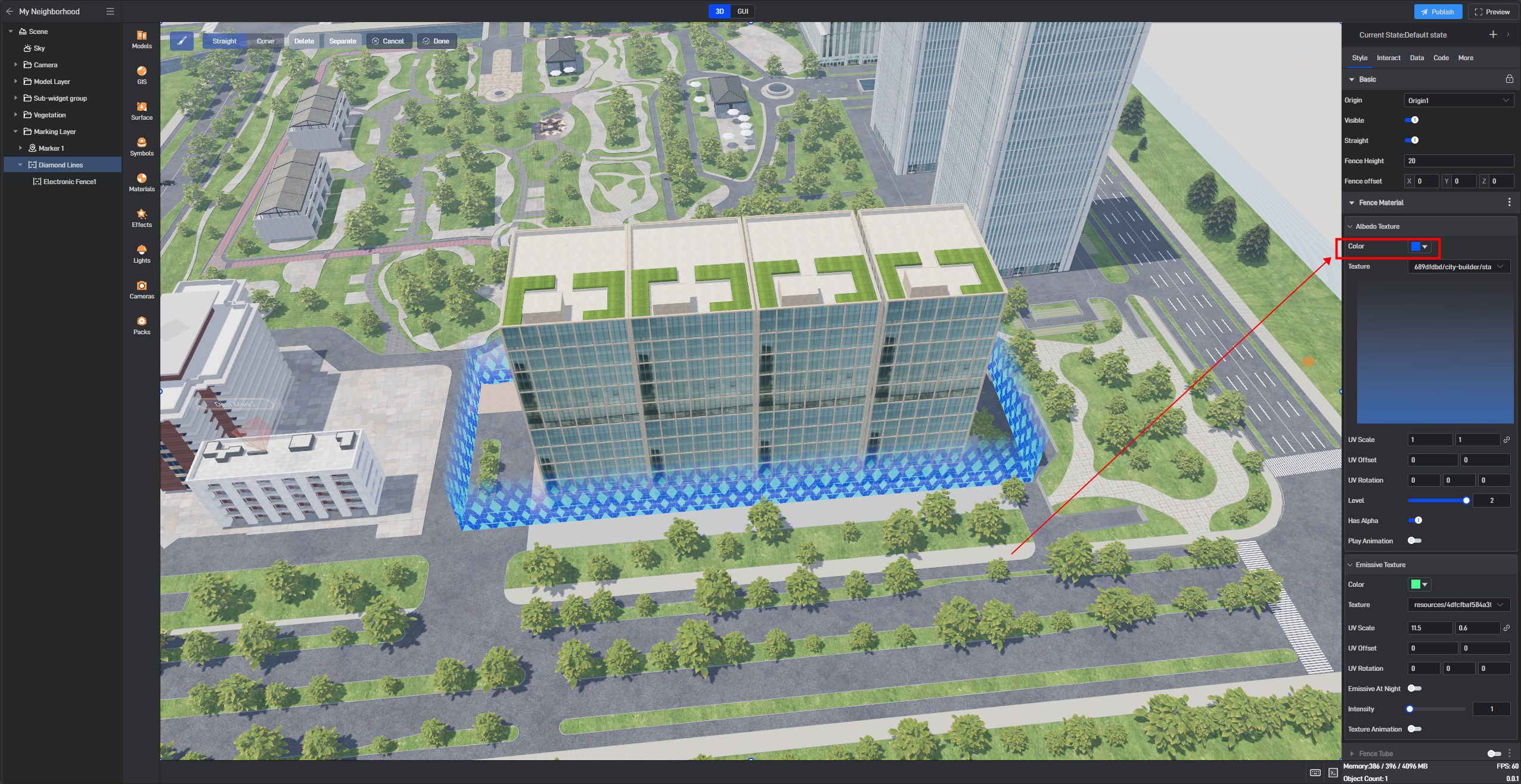
2.2 Emissive Texture
| ** Configuration item ** | Describe |
|---|---|
| Color | Choose the base color for the emissive texture of the Walls material. |
| Texture | You can add a local texture file for the emissive texture here. |
| UV Scale | Scale up or down the existing UV coordinates as needed for the effect. |
| UV Offset | Move the existing UV coordinates as needed for the effect. |
| UV Rotation | Adjust the rotation of the UVW coordinates, which can change the direction and position of the texture on the model surface, thus adjusting the texture layout. |
| Emissive At Night | When enabled, the emissive texture of the Walls material will glow only at night. |
| Intensity | Adjust the intensity of the emissive texture; the higher the intensity, the brighter the emissive texture. |
| Texture Animation | When enabled, you can set the **”Animation Direction” ,“Loop Playback” **and **”Playback Speed” **of the texture animation. |
The effect of changing the emissive texture color of the Walls material is shown below:
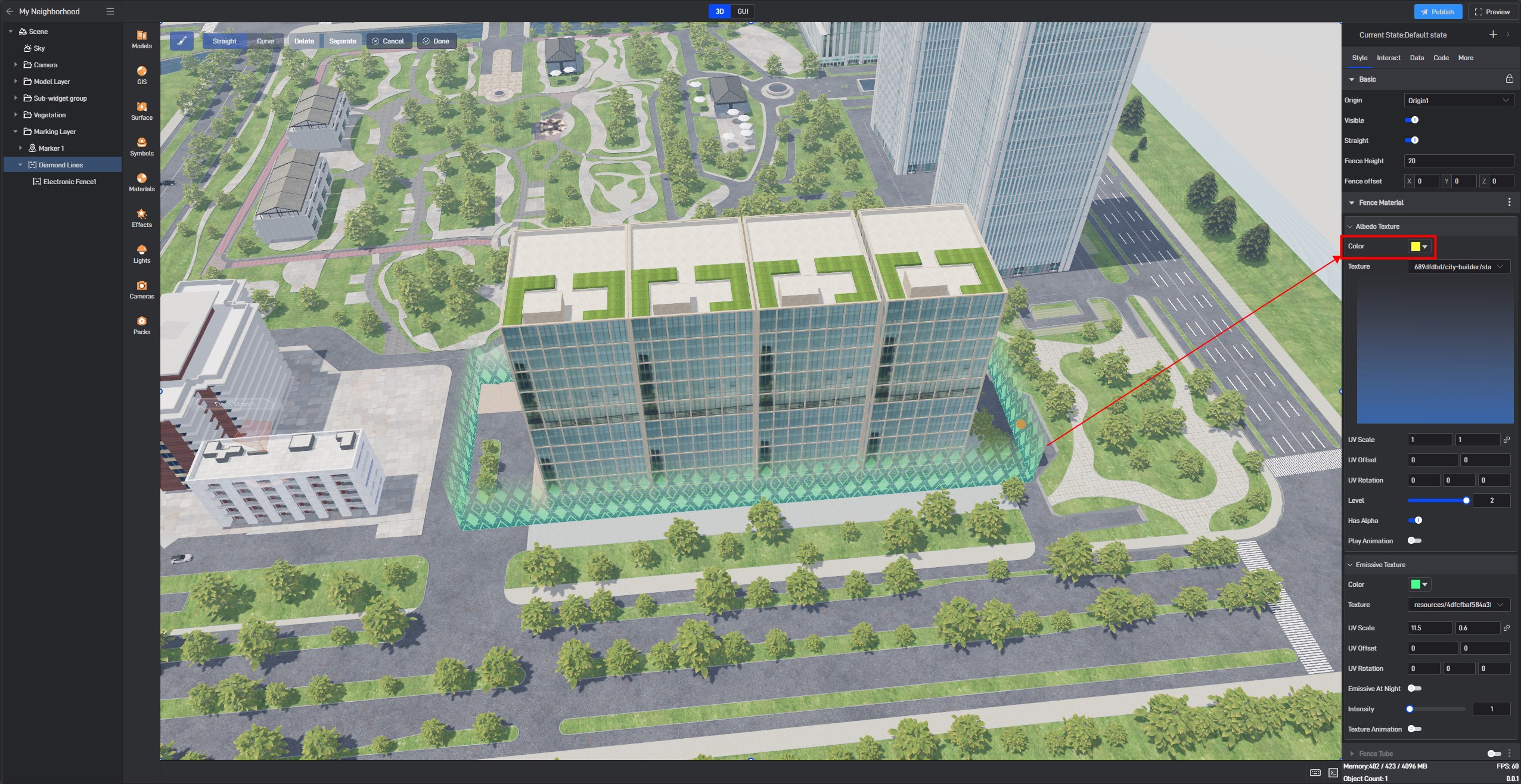
3. Walls Pipeline
| ** Configuration item ** | Describe |
|---|---|
| Tube Size | Adjust the thickness of the Walls pipeline. |
| Height Offset | Adjust the height position of the Walls pipeline. |
| Emissive Color | Choose the base color for the emissive texture of the Walls pipeline. |
| Emissive Texture | You can add a local texture file for the emissive texture of the Walls pipeline here. |
| UV Scale | Scale up or down the UV coordinates of the emissive texture as needed for the effect. |
| Emissive At Night | When enabled, the emissive texture of the Walls pipeline will glow only at night. |
| Intensity | Adjust the intensity of the emissive texture; the higher the intensity, the brighter the emissive texture. |
The effect of changing the emissive color of the Walls pipeline is shown below: