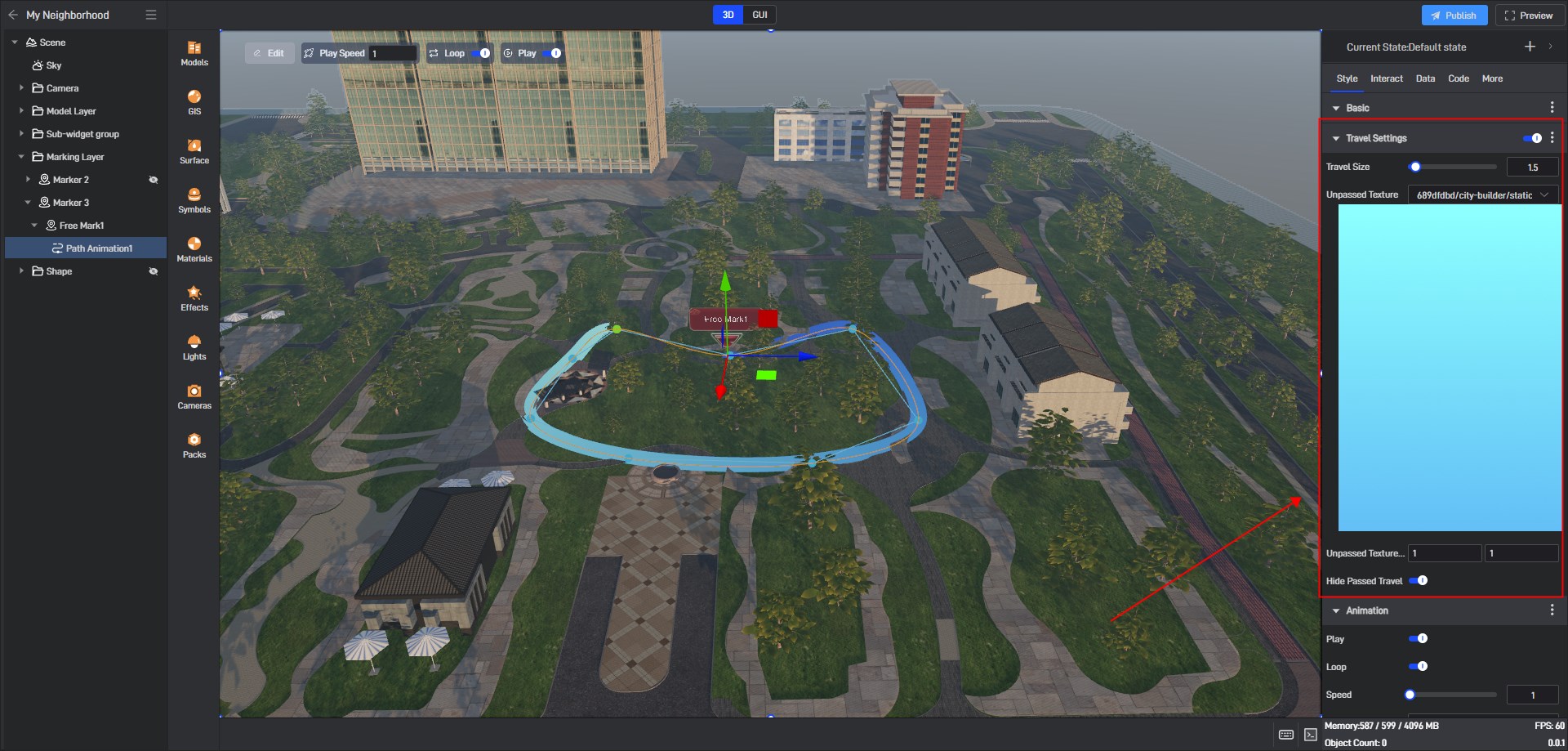Marker Path Animation
Markers can be animated based on data or preset playback paths. There are two specific cases:
1. Preset path animation
For path animations that do not need to be adapted from data, we can directly generate paths by marking patterns in the scene.
First, add a new marker group to the scene.
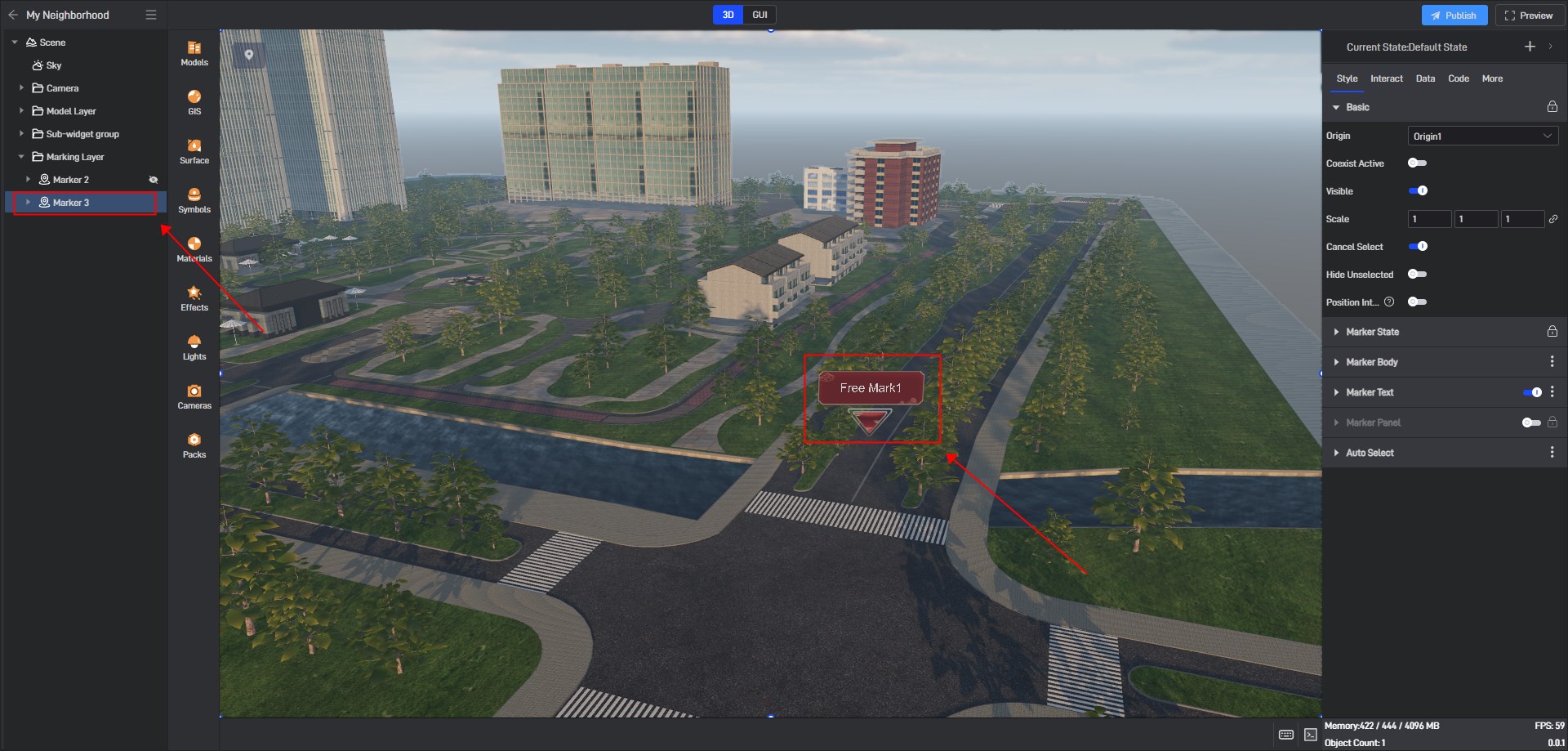
We select the marker, then click on “Effect” to add “Path Animation”.
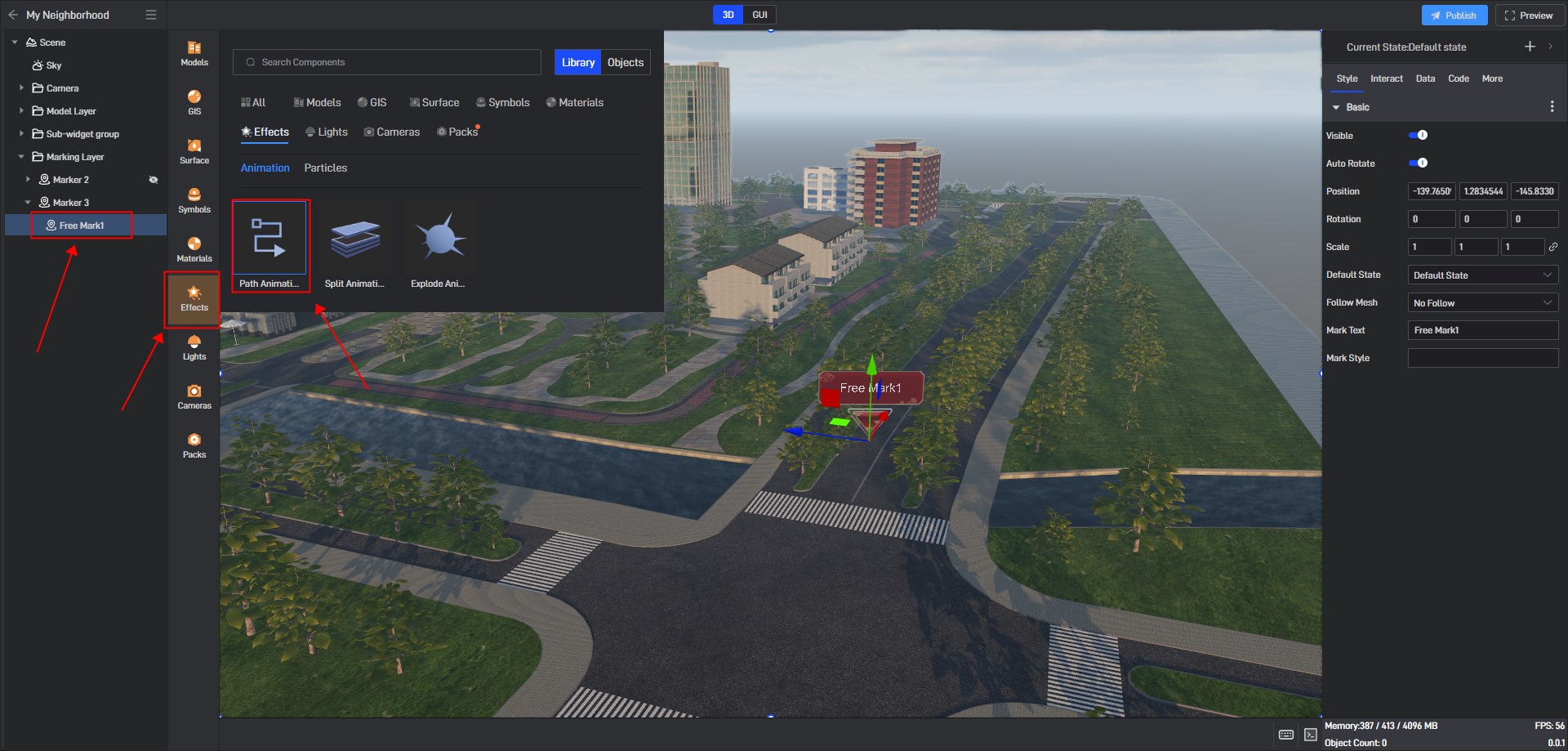
Select the preset path on the screen and turn on the “Loop” and “Play”.
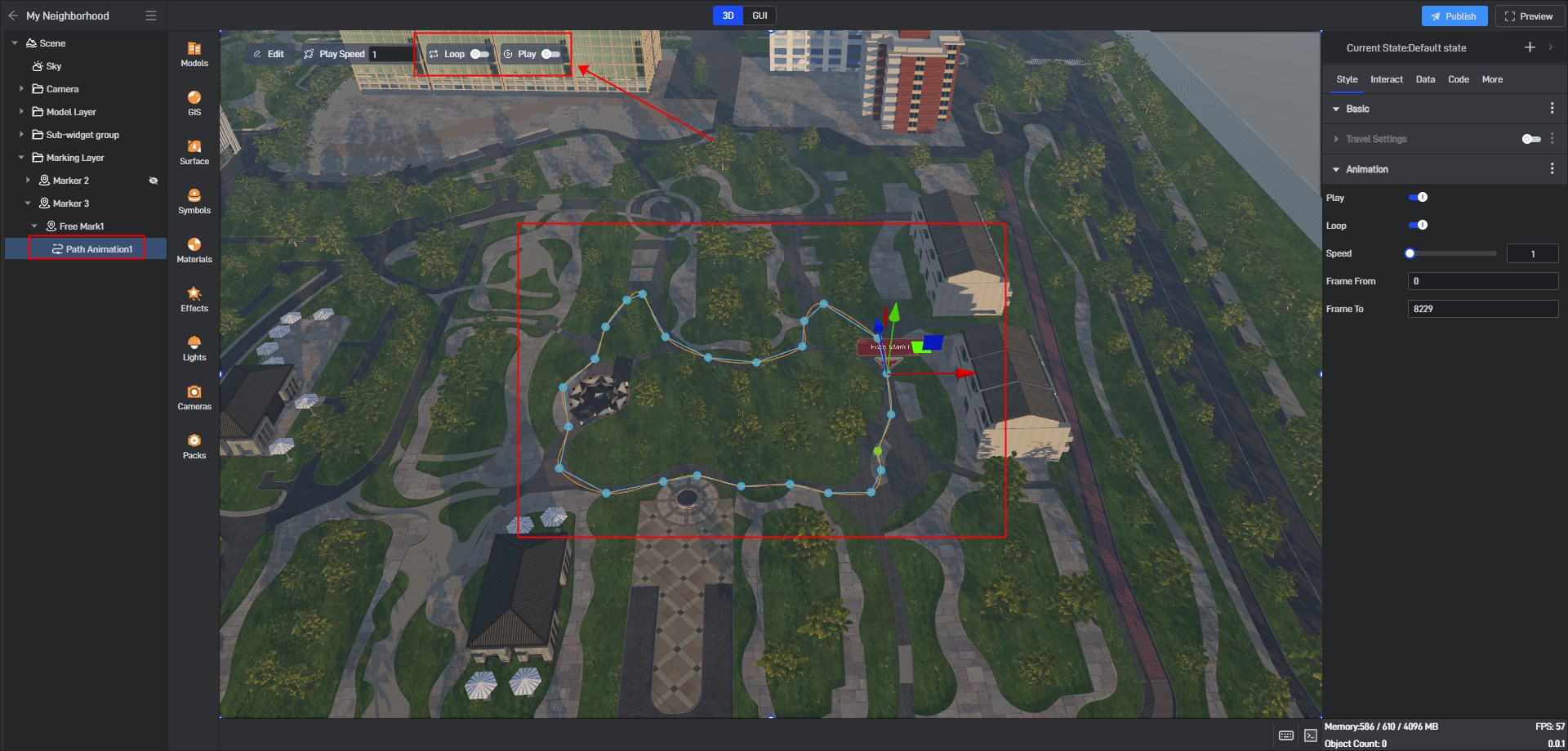
You can see that the marker will automatically move along this path.
2. Data path playback
Based on the previously preset path, we can directly bind data. If we need some virtual data for testing, we can place some shapes and copy the position data of the shapes.
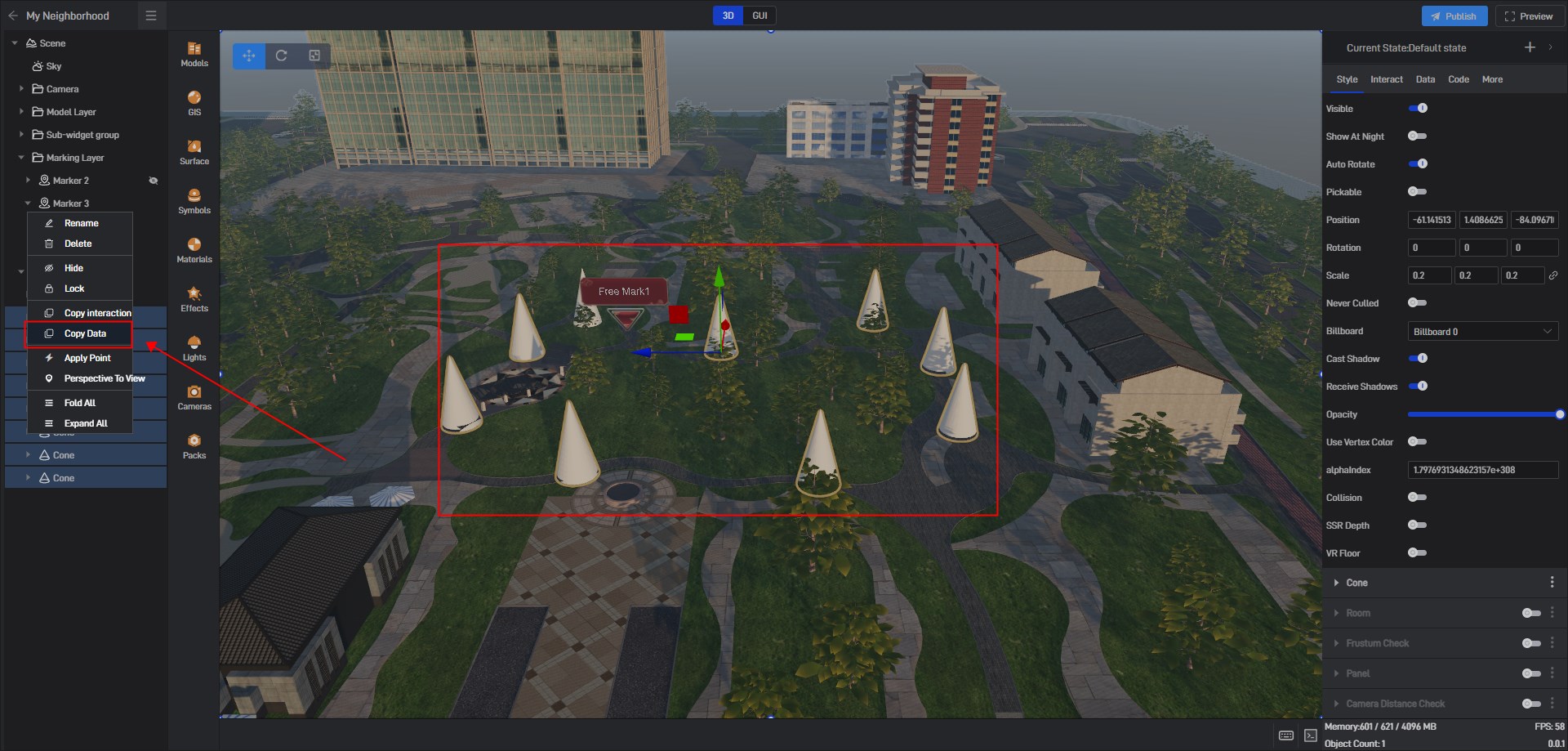
Get a path data:
| Position |
|---|
| -55.45378875732422,1.396175503730774,-50.1118278503418 |
| -43.78519821166992,1.5779091119766235,-75.85971069335938 |
| -81.23261260986328,1.410796046257019,-82.94132232666016 |
| -93.83760070800781,1.4136675596237183,-63.838199615478516 |
| -91.76573944091797,1.4168654680252075,-34.74794387817383 |
| -79.1165542602539,1.4305137395858765,-16.352495193481445 |
| -58.05851745605469,2.3674354553222656,-19.60736083984375 |
| -61.14151382446289,1.4086625576019287,-84.09671020507812 |
Import this data and bind the position field of this data to the data of the path animation to obtain the following effect:
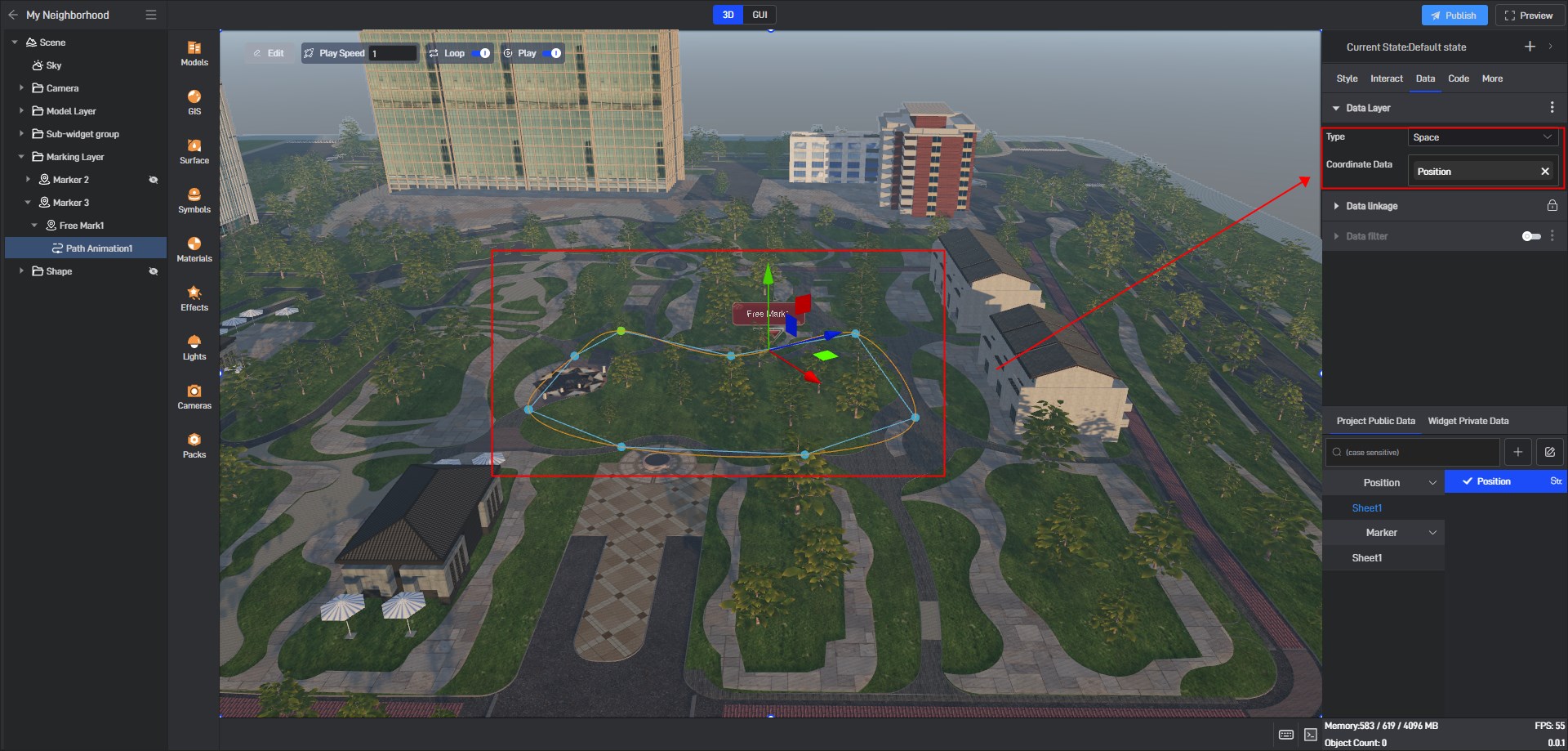
You can see that the path has been directly read to the location in the data.
We can interactively control the start and stop of this animation to achieve the effect of playing back the path.
For the preset path animation or data path playback, you can turn on the trajectory function of the path animation to mark different effects on the path you have walked, as shown below: