Cinema 4D Import into WingsEngine
1. Format Overview
1.1 Wings Engine Import Formats
Wings Engine currently supports the import of 3D model files in .glb and .gltf formats.
1.2 Differences Between GLB and GLTF
GLB Format: More compact and occupies less file space. (Recommended for small scenes)
GLTF Format: Generally larger and can contain more details and features. (Recommended for large scenes)
Tip: GLTF files have caching capabilities. If you want faster loading when reopening a project, it’s recommended to choose GLTF.
2. Introduction to Cinema 4D
The commonly used versions of Cinema 4D are Cinema 4D R19, Cinema 4D R20, and Cinema 4D R23. Cinema 4D R23/19/20 versions do not support the export of glb/gltf format model files. After the update, Cinema 4D R23 version has supported the import/export of gltf/glb format.
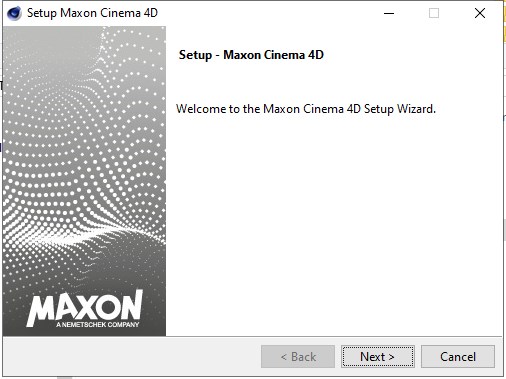
3. Import Cinema 4D into Wings Engine
- Start Cinema 4D R23 and open the model to be imported into Wings Engine.
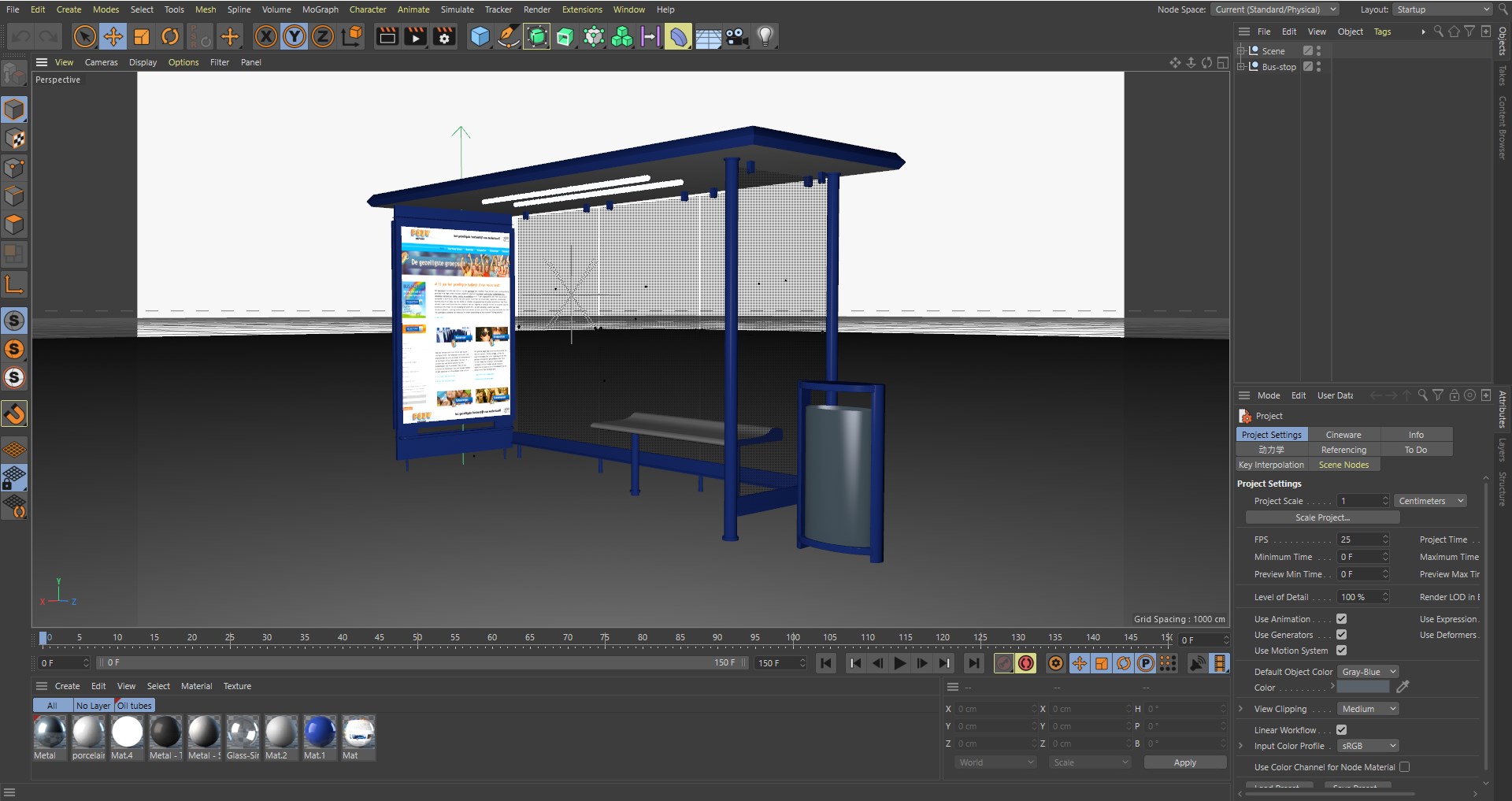
- Export the Cinema 4D R23 model as gltf or glb file format (here we choose glb first).
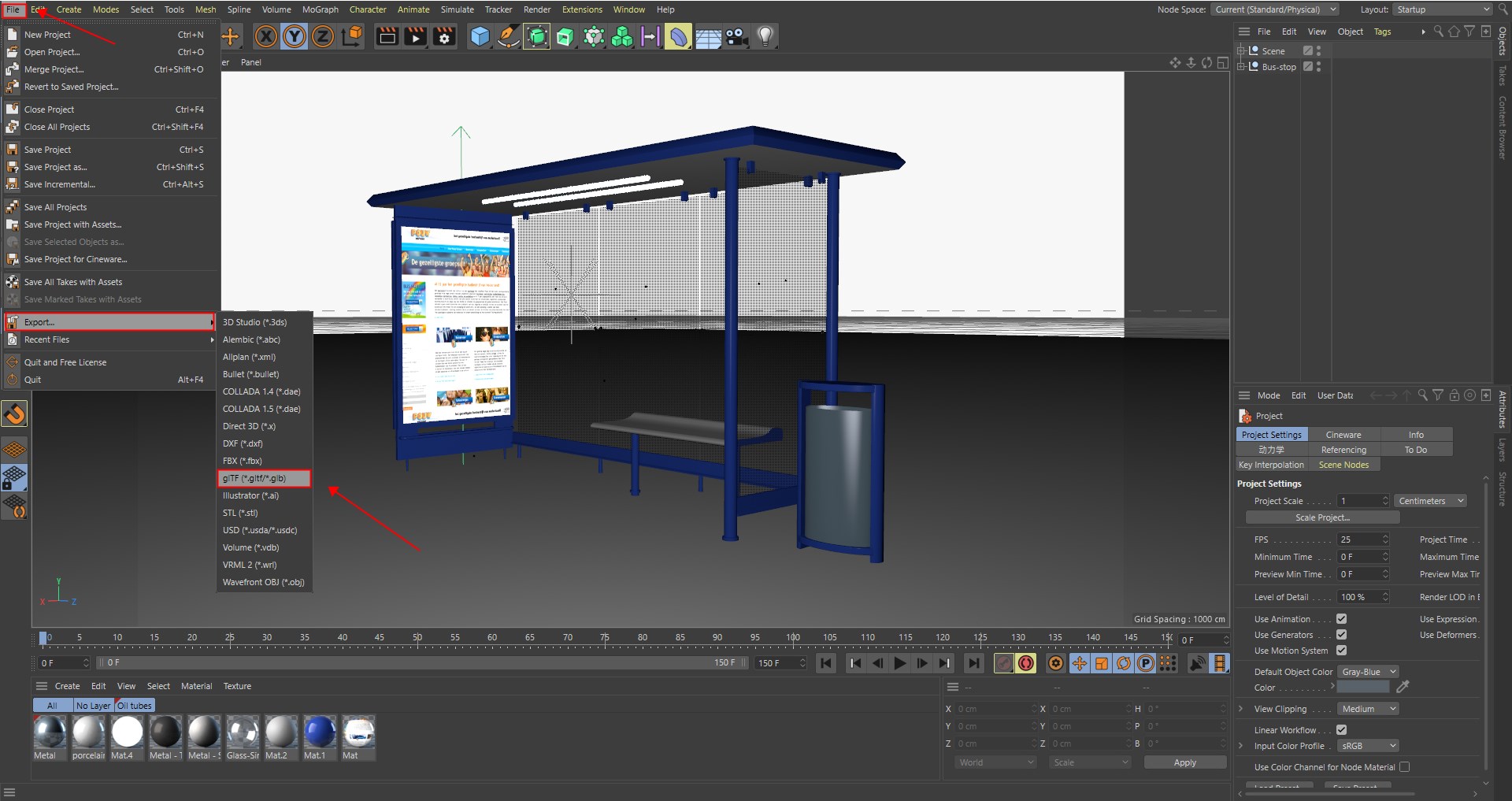
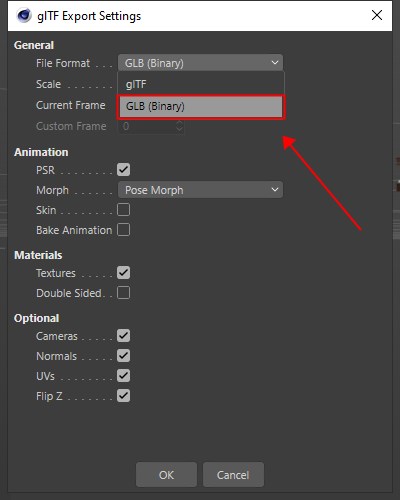
- Click “New” in Wings Engine and choose to create a “Blank” project.
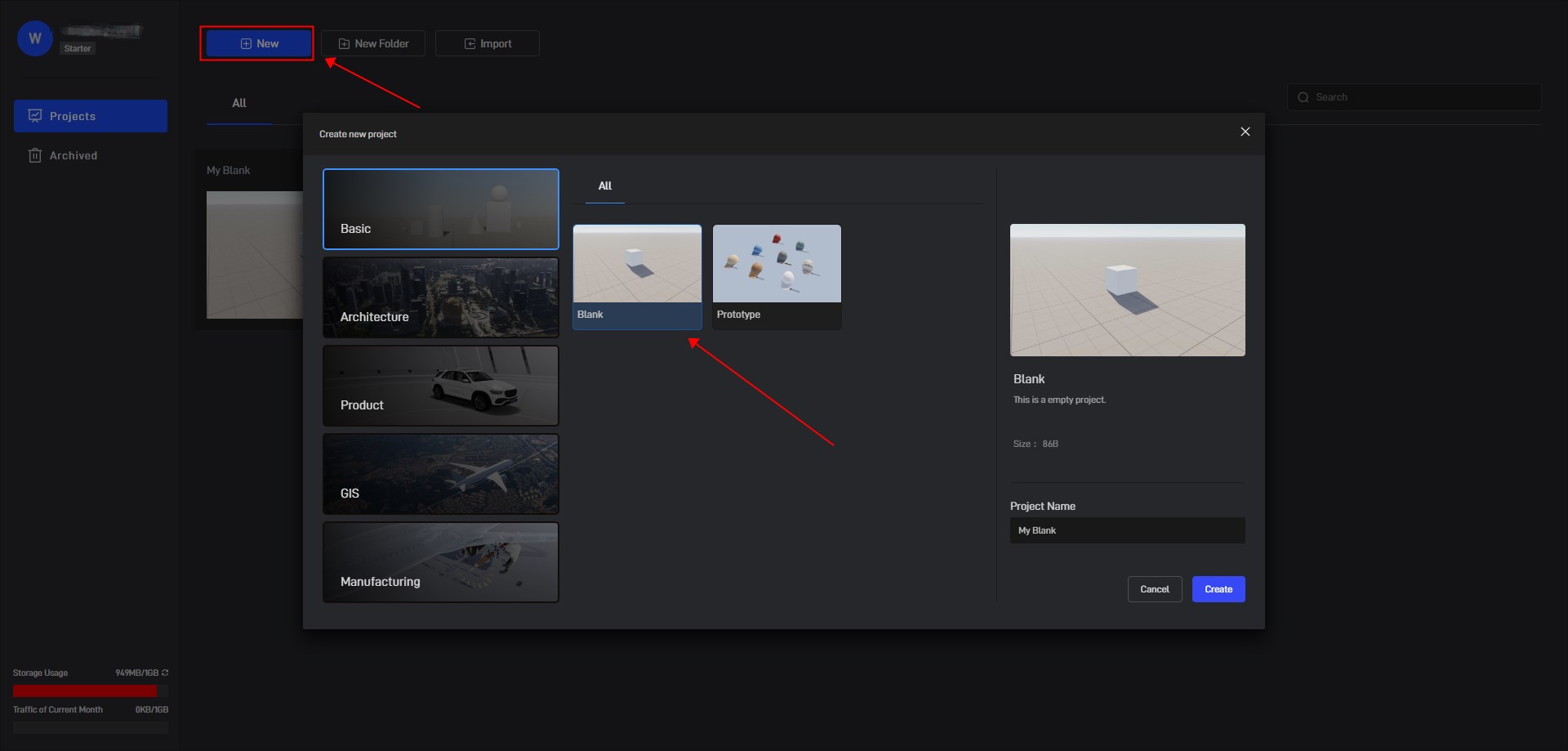
- Click “Model” in the left menu, select the model file you just exported, and click “Import”.
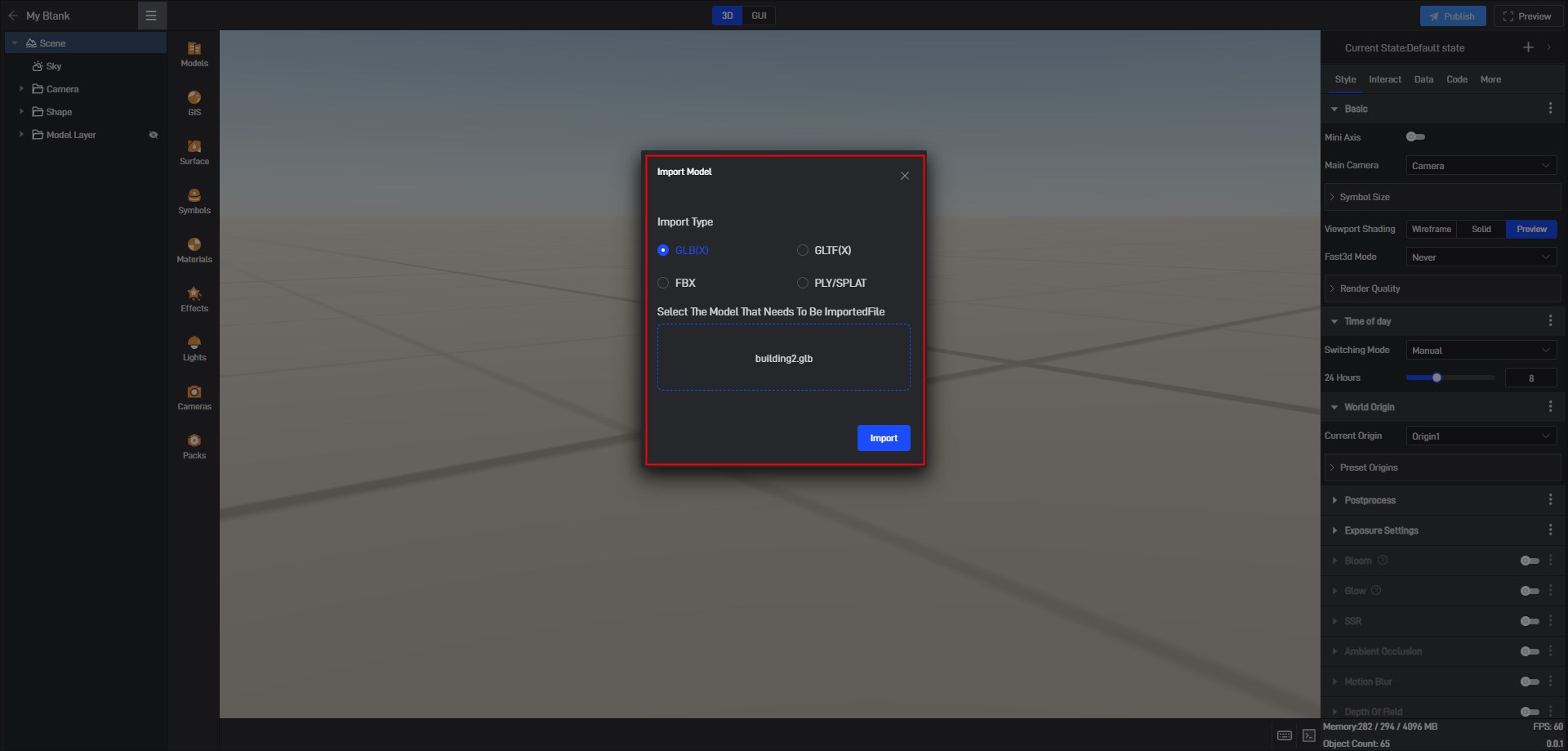
- The model is now added to the scene.
